Product Properties Page | ||||||
|
| |||||
Structure Browser
You can access the product Properties page from the list of products. Click the name of a product or ![]() at the end of the row.
at the end of the row.
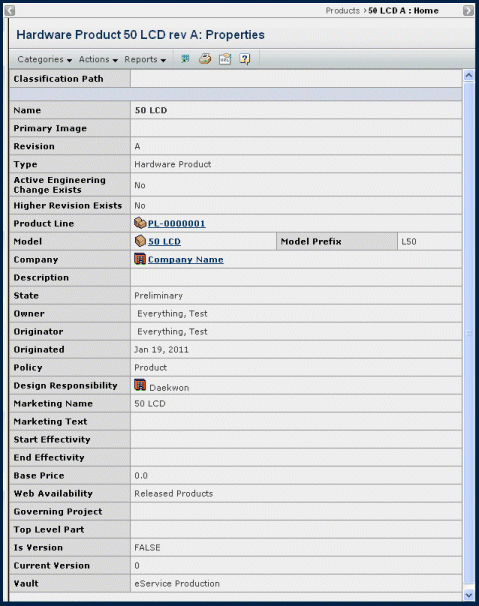
For a description of the above properties, see Creating a Product.
Structure BrowserYou can access the product Properties page from the list of products. Click the name of a product or 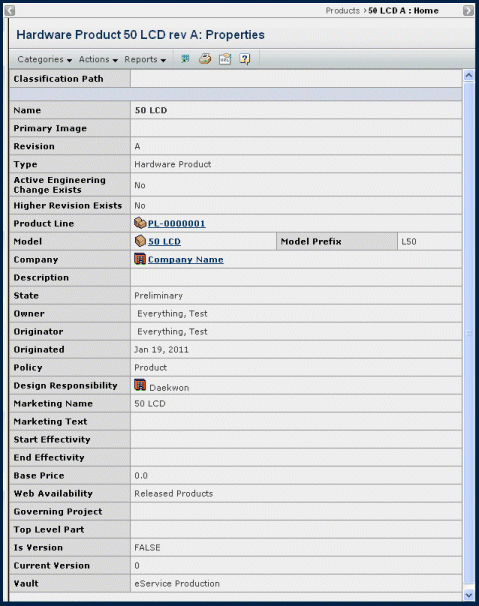 For a description of the above properties, see Creating a Product. | |||||||||||