From the page Actions menu or page toolbar, click Edit All. This opens the Edit All Test Executions page.
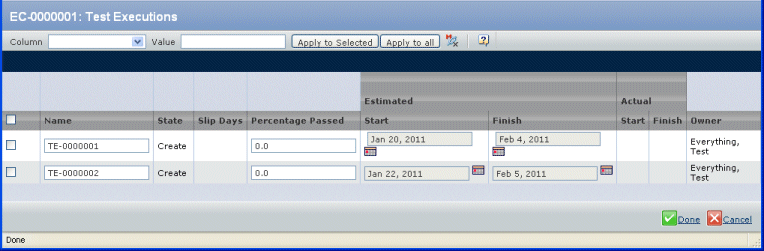
To modify all rows:
-
Select a table column from the Column field at the top of the page.
-
Type an option in the Value field or select a date from the calendar.
- To apply the selected value to all text executions listed, click Apply to all.
Or To apply the defined value to a subset of the test executions listed, check each test execution you want to apply the value to and click Apply to selected. For example, if you estimate that all test executions will be finished by the same date, select Estimated Finish Date from the Column drop-down list and type a date in the Value field. Then click Apply to all.
You can also modify fields individually by typing the percentage passed or making date selections from the calendar. The following can be changed:
% Passed. Type the percentage of tests that passed. The QE Manager updates this field during the final review state prior to promoting to Complete.
Est. Start Date. The date when the test execution is estimated to start. Est. Finish Date. The date when the test execution is estimated to end.
Click Done.
|