From the Dashboards page, click the Name of the
dashboard you want to view.
Or
From the Categories menu for a project, click Dashboard
and click the Metrics tab.
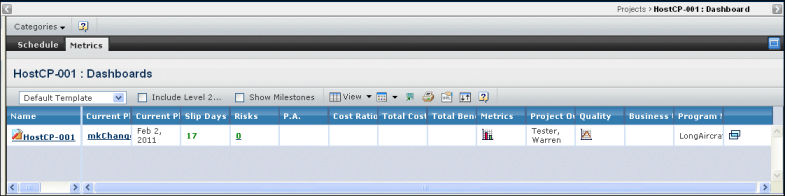
Click the Name of the dashboard to launch a separate window showing
a PowerView of the WBS.
The first level WBS tasks are displayed as column headers.
If the project in the dashboard was created earlier from the Project
Template selected in the drop down, the new columns show non-blank values.
For all other projects in the dashboard, the cell against a new column
is blank.
The value displayed against the WBS task column is a combination of
estimated completion date of the task and percentage complete of the
task.
The following color coding is used to distinguish tasks:
Red. Tasks that are late.
Orange. Tasks at risk.
Green. Tasks that are complete.
Standard. Tasks that are not complete but not late or at
risk.
Check Include Level2 to display second level
tasks as new columns in the table.
Check Show Milestones to display only milestone
tasks.