Viewing Information for a Folder | |||
| |||
From the folder's Categories menu, click Basic Information.
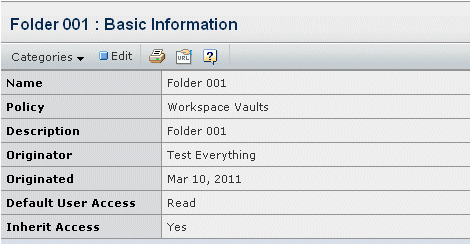
This page lists these details about the folder:
Name. Name of the folder.
Policy. Policy that governs the folder's lifecycle.
Description. A brief description of the folder.
Originator. The project member who created the folder.
Originated. The date the folder was created.
Default User Access. The default user access for the folder. There are six types of access: None, Read (default), Read Write, Remove, Add, and Add Remove.
Inherit Access. A Yes/No indicator about inherited access.
Yes indicates, for subfolders, that the subfolder's access list will inherit the parent folder's access list. Whenever the parent's access list is changed, the same change is made to the subfolder's access list. The subfolders's access list can be changed directly without affecting the parent's list. For top level folders, Inherited only applies when the Default Access is Read. In this case, all project members are added to the folder's access list and are given Read access.
No indicates that the folder/subfolder's access list is not inherited from the parent. Changes to the parent or subfolder's access list are independent and have no affect on the other folder.
To edit folder details, click Edit in the page Actions menu or toolbar. See Editing Basic Information for a Folder.
To promote a controlled folder to the Release state, which makes it revisionable, click Release in the page Actions menu or toolbar.
Use the Categories menu to view more information about the folder. See Categories for a Folder.