Click Add Person from
the page Actions menu or toolbar.
The Search page displays.
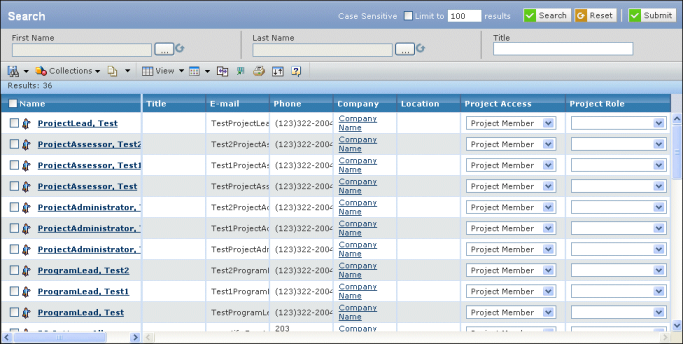
Enter one or more of the following search criteria:
Name. The person's
name.
Title. The title of
the person.
E-mail. The e-mail address of
the person.
Phone. The phone number of the person.
Company. The company the person
works for.
Location. The location
where the person works.
Project Access. The person's access to the project.
Project Role. The project role for the
person.
Click Search.
For each person, this page lists these details:
Name. The person's name. Click
the name to see that person's profile.
Title. The title of
the person.
Email. The person's email address.
Phone. The person's phone number.
Company. The company the person
works for.
Location. The person's
location.
Project Access. The project-level
access to assign to this person. Required when adding a person as a project member through a search.
Project Role. The project role
to assign to this person. Required when adding a person as a project member through a search.
Choose the Project Access
level for each person.
- Project Member. Can view all project information
but cannot edit it.
- Project Assessor. Can view all project information.
Can create assessments, decisions, discussions, issues, meetings, and routes.
- Financial Reviewer. Can view all project information.
The only editing ability is to create new financials and import financials.
- Project Lead. Can view and edit all project information.
Has the same accesses as project owner except cannot delete the project
or reassign ownership.
Project Owner access cannot be assigned through the Member
page. To reassign ownership, the current owner must click Edit from the
Basic Information page. See Editing Basic Information for a Project or Project Concept.
Optionally, choose the Project Role
for each person. The available project roles are set up by the host company.
The project role has no affect on access or security.