Editing Basic Information for a Project or Project Concept | |||
| |||
Click Edit from the page Actions menu or toolbar.
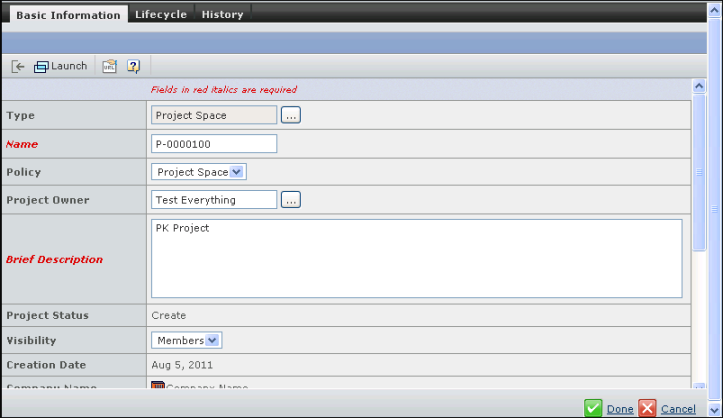
For a description of the view-only fields, see Viewing Information for a Project or Project Concept.
Edit any of these details as needed:
Depending on the states of the WBS tasks in the project, you may be able to change the Project Status and Estimated Start and Finish Dates using the WBS. See Editing the WBS.
Name. The name of the project or project concept. Limited to 127 alphanumeric characters.
Type. The project type for this project. Click
 to change
the type. The type selected determines the policies made available in
the Policy field and corresponding attributes on the page. The type chooser
is available only when there is more than one type.
to change
the type. The type selected determines the policies made available in
the Policy field and corresponding attributes on the page. The type chooser
is available only when there is more than one type.
Policy. The policy that governs the project or project concept lifecycle. To change the policy, select one from the drop-down list.
Project Owner. The person with primary responsibility for the project. The creator is automatically assigned as the owner but then the creator can reassign ownership to any other user in any company that shares vaults with the creator's company. Only the project owner can change ownership. Click
 to change
the owner. See Searching for People and Project Members. Note that when
the project owner changes, the following project-related items are transferred
to the new owner: WBS tasks, bookmarks, meetings, risks and RPNs, issues,
folders, quality and metrics, project financials, resource requests,
and route and route tasks.
to change
the owner. See Searching for People and Project Members. Note that when
the project owner changes, the following project-related items are transferred
to the new owner: WBS tasks, bookmarks, meetings, risks and RPNs, issues,
folders, quality and metrics, project financials, resource requests,
and route and route tasks.Brief Description. A brief description of the project. Must be alphanumeric characters.
Visibility
- Company. All Program Central users in your company can view the concept by searching for it.
- Members. Only people added as project members can view the concept.
Business Unit. The business unit the project or project concept should be assigned to. To change the business unit, click
 . See
Searching for Business Units. To remove the assigned business
unit, check Remove.
. See
Searching for Business Units. To remove the assigned business
unit, check Remove.Program. The programs the project or project concept belongs to. To specify one or more programs, click
 . See
Searching for Programs. To remove the assigned programs,
check Remove.
. See
Searching for Programs. To remove the assigned programs,
check Remove.Schedule From. Select an option from the drop-down menu. You can only change this value if the Project is in the Create or Assign state and you are a Project Lead or the project Owner.
- Project Start Date. Schedule the project based on when you start.
- Project Finish Date. Schedule the project based on when it must be finished.
You cannot change the Project Date (which represents either the start or finish date based on the selection for this field) on this page. See Editing the WBS.
Click Done.