Listing Project Members | |||
| |||
From the Categories menu, click Members.
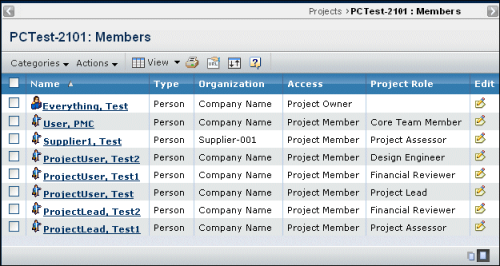
For each member already added to the project, the page shows:
Name. The person's last name and first name or the name of the group or role. You can see the profile information for persons by clicking their name. Members with Project Owner or Project Lead access have the
 icon to the left of
the name and members with all other access levels have a
icon to the left of
the name and members with all other access levels have a  icon.
icon.
Type. Indicates whether the member is a person, group, or role.
Organization. Shows the company person members belong to. This column is empty for roles and groups.
Access. Project members can have any one of the following accesses (listed from lowest to highest access):
- Project Member. Can view all project information but cannot edit it.
- Project Assessor. Can view all project information. Can create assessments, decisions, discussions, issues, meetings, and routes.
- Financial Reviewer. Can view all project information. The only editing ability is to create new financials and import financials.
- Project Lead. Can view and edit all project information. Has the same accesses as project owner except cannot delete the project or reassign ownership.
- Project Owner. Can view and edit all project information, including reassigning ownership and deleting the project.
Project Role. Indicates the role the person serves for the project. The available project roles are set up by the host company. A project role doesn't have to be specified for persons and is never specified for groups and roles because the name of the group/role defines the project role. Click
 to edit the member's access and role within the project.
to edit the member's access and role within the project.For the project owner or users with Project Lead access, use the page Actions menu or toolbar to work with the members:
Add Person, Add Role, or Add Group. Adds that type of member. See Adding Members to a Project.
Edit All. Edits the accesses and project roles for the listed members. See Editing Member Access.
Remove. Removes the selected member; click OK to confirm.Transfer Assignment. Reassigns the selected person's project assignments to another person. See Transferring Project Assignments.
Resource Loading Report. Generates the resource report for the selected member. See Selecting the Period for the Resource Loading Report.
Labor Report by Person. Generates the labor report by person. See Generating a Labor Report by Person.