Click Properties in the Categories menu.
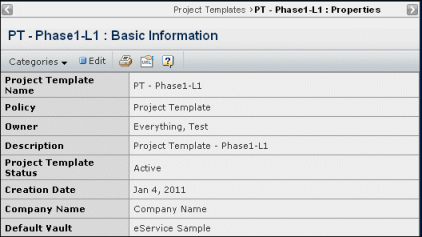
This page lists these details about the project template:
Project Template Name. The name of the template.
Policy. The policy that controls the template's lifecycle.
Owner. The person responsible for managing the template.
Description. Description of the project template.
Project Template Status. The current lifecycle state of the project template.
Creation Date. The date the template was created.
Company Name. The name of the company that owns the project template.
Default Vault. The vault that objects added to the template will be stored in. The default vault for a template has no affect on the default vault for projects created based on the template.