From the project PowerView, click the Quality tab.
Or
From the Categories menu, click Quality.
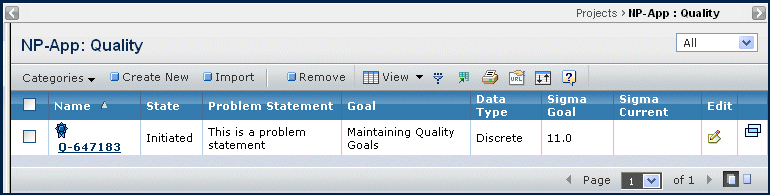
For each CTQ, this page lists these details:
Name. The name of the CTQ (frequently, an autoname). Click the Name to view more information about a CTQ, including metrics, and to edit the information. See Editing a CTQ.
State. The current lifecycle state of the CTQ:
- Initiated. The CTQ has no controlled metric added for it and Project Leads can edit the CTQ.
- Controlled. The system promotes the CTQ to Controlled and it can no longer be edited.
Problem Statement. An explanation of the problem, when it occurs, where it occurs, and its extent.
Goal. The goal or target for the project team.
Data Type. Discrete or Continuous. The date type determines the metric data to be entered for the CTQ.
Sigma Goal. The sigma that should be achieved in order for the CTQ to be controlled. The sigma goal is the sigma entered when the CTQ is created and is sigma for the first metric listed for a CTQ.
Sigma Current. The sigma for the last metric added to the CTQ, not counting the goal metric. If only the goal metric is listed for the CTQ (which means the CTQ was created and then no metrics have been added yet), the sigma current is blank.
Edit.  . Edits the non-numeric (non-metric) data information for an Initiated CTQ, such as the problem statement and goal. See Editing a CTQ.
. Edits the non-numeric (non-metric) data information for an Initiated CTQ, such as the problem statement and goal. See Editing a CTQ.
 . Opens the Properties page of the CTQ in a new window.
. Opens the Properties page of the CTQ in a new window.