When working with a project template, click Resource Plan
Template from the Categories menu.
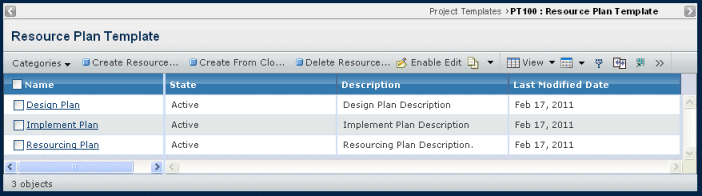
Each template is defined by the following columns:
Name. The name of the resource plan template.
Click the name to view details of the resource plan template. See Viewing Resource Requests in a Plan Template.
State. The current lifecycle state of the Resource
Plan Template. The resource plan lifecycle has two states: Active or
Inactive.
Description. The description of the template.
Last Modified Date. The date on which the template
was last modified.
Click "*" on the toolbar to insert a new request in the plan. In order
to do this, the Project Administrator must be in "Edit" mode.
To edit the entries, click Enable Edit and make any
changes to editable fields in order to create the Resource Request in
the Resource Plan Template.
From the toolbar select one of these commands:
Create Resource Plan Template. Create a new template
from scratch. See Creating a Resource Plan Template.
Create from Clone. Create a resource plan template
by cloning from an existing template. See Cloning a Resource Plan Template.
Delete Resource Plan Template. Deletes the
selected template.