Creating Risks | |||
| |||
From the page Actions menu or toolbar, click Create New.
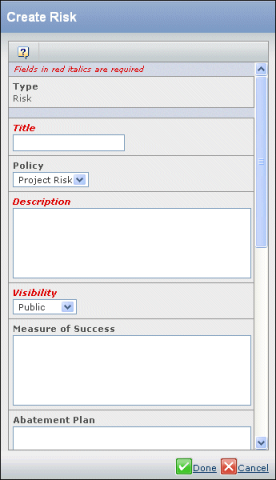
Enter these details:
Title. Enter a name for the risk.
Policy. Select a policy from the drop-down list:
- Project Risk. The risk affects the entire project.
- Risk. The risk affects a specific task in a project.
Description. A brief description of the risk.
Visibility
- Public. Anyone who can view the project can view the risk.
- Restricted. The risk owner, assignees, project owner, and Project Leads can view the risk.
Measure of Success. A clear way to determine if risk has been avoided.
Abatement Plan. An alternative plan to continue the project or task if risk is not avoided.
Estimated Start Date. A guideline of when the risk owner expects the risk assignee to begin to resolve the issue. Use the
 to select a date.
See Entering Dates Using the Calendar.
to select a date.
See Entering Dates Using the Calendar.Estimated Finish Date. A guideline of when the risk owner expects the risk assignee to complete and resolve the issue. Use the
 to select a date.
See Entering Dates Using the Calendar.
to select a date.
See Entering Dates Using the Calendar.Type of Risk. The area the risk relates to: Cost. Quality, Technical, Resource, Performance, Schedule, Benefits, Manufacturability, Other.
Probability. An estimate of how likely it is that the risk will occur. The range is from 1 to 5 with 1 the lowest. The default is 5.
Impact. An estimate of the impact the risk will have on the project. The range is from 1 to 5 with 1 the lowest. The default is 5.
RPN. Risk Priority Number. The system calculates this value by multiplying the Probability value by the Impact value. You cannot edit this field.
Effective Date. The date the issue takes effect. By default, the current date is entered but you can choose a different date. Use the
 to select a date.
See Entering Dates Using the Calendar.
to select a date.
See Entering Dates Using the Calendar.Status. Brief status of the risk, especially relative to the probability and impact values.
Click Done.