About Pass Through RFQs | ||
| ||
Pass Through RFQ Usage
This example explains how a supplier company can use pass through RFQs.
The pass through RFQ process follows these steps:
- Buyer Company A sends Supplier Company B an RFQ with 4 line items.
- While completing the quotation, Supplier Company B determines that it needs to outsource line items 1 and 2 and sends a pass through RFQ to Supplier Company C.
- Supplier Company C returns a quotation to Supplier Company B with bids on the 2 line items.
- Supplier Company B completes its quotation for Buyer Company A, entering bid information for line items 1 and 2 based on the quotation from Supplier Company C.
- After Company A awards line items and completes the original RFQ, Company B completes the pass through RFQ.
Throughout the process, Quotation Central never gives any indication to the source RFQ company, Company A in this case, that Company B has requested quotes from its suppliers. Company C also receives no indication that the RFQ from Company B is being used to source an RFQ from another company.
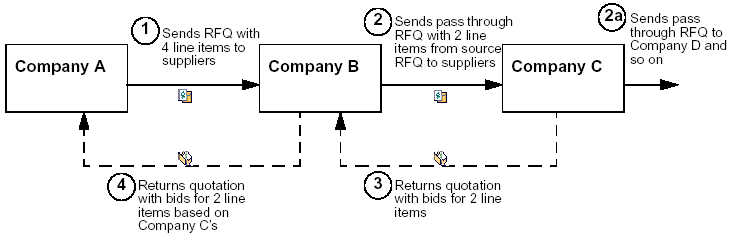
When working with pass through RFQs:
- RFQs can pass through multiple companies. In the above example, Supplier Company C could pass through the RFQ to one of their suppliers, Supplier Company D.
- The original RFQ could be sent to multiple suppliers, who in turn could each define pass through RFQs to go to their suppliers.
- Just as an RFQ can be sent to a bid list (multiple suppliers), a pass through RFQ can be sent to a bid list.
- Different pass through RFQs created from an initial RFQ could contain different line items. For example, Supplier Company B could create a pass through RFQ for line items 1 and 2 and another pass through RFQ for line items 3 and 4. A specific line item can only be included in a single pass through RFQ from a Supplier company.
- Pass through RFQs can contain line items not included in the source RFQ.
In a Private Exchange, only the host company can create pass through RFQs.
![]()
About Creating a Pass Through RFQ
To create a pass through RFQ for a quotation, you must have a Supplier role (Supplier Representative, Supplier Engineer, or Sales Engineer) and a Buyer role and you must be the owner or a co-owner of the quotation.
If you own the quotation and have only a Supplier role, you must assign someone who has both a Supplier and Buyer role as co-owner, and that person can create the pass through RFQ. That person can then assign ownership and co-ownership to any other person in the company who has a Buyer role. If the person does not also have a Supplier role though, the person cannot access the quotation the pass through RFQ is for and cannot sync the pass through with the original RFQ.
The quotation owner/co-owner uses a wizard to create a pass through RFQ. The creator chooses the line items to include from the source RFQ. All basic information about the line items, including attachments, are copied from the source RFQ to the pass through. Attribute groups, UDAs, and connected parts are not copied. Individual line item splits can be selected for copying to the pass through. Splits for a line item are not automatically included when you include a parent line item. For specific instructions, see Creating a Pass Through RFQ.
As a Buyer, you create and work with pass through RFQs the same way as the buyer company's Buyers do. See the Sourcing Central User's Guide for instructions.
![]()
About Assembling and Reviewing a Pass Through RFQ
After initially creating the pass through RFQ, the owner assembles it in the same way a standard RFQ is assembled. The owner must add suppliers and fill in mandatory attributes. The owner can add attachments, additional line items, attribute groups, and UDAs, and can put the pass through RFQ in a package.
When assembling the pass through RFQ, the owner should carefully review all components of the line items to make sure references to the original buyer company are removed. For example, attachments to line items, which are copied along with line item information, may include the name and logo for the original buyer company.
When finished assembling the pass through RFQ, the owner promotes it for review. Reviewers who have a Supplier role in addition to a Buyer role can access the pass through RFQ through the Categories menu for the quotation.
![]()
What Happens When the Source RFQ is Changed
When a source RFQ is changed, pass through RFQs must be evaluated.
Whenever the Buyer changes the source RFQ, the owner and co-owners of its quotations and the owner and co-owners of all the quotations' pass through RFQs receive notification. If the Buyer changes the source RFQ line items, the owner of the pass through RFQ can synchronize the source RFQ line items with the pass through line items to reflect the changes. For details, see pass through.
If the Buyer for the source RFQ creates a new round and resubmits it after making changes, the quotation returns to the Open state and is again available to be worked on. Any pass through RFQs for the quotation are also still available. Line items copied from the source RFQ are now copied from the new round's line items.
If a quotation is suspended (which can happen if the Buyer for the source RFQ creates a new round, removes your company from the bid list, or cancels the RFQ), the owners of its pass through RFQs need to decide how to proceed. Some factors that affect this decision include whether the line items need to be sourced even if the source RFQ is not completed, the likelihood that the source RFQ will be resubmitted, and the current state of the pass through RFQ. Some options for handling a pass through RFQ whose quotation is suspended include:
- Complete the pass through RFQ anyway and treat it like a standard RFQ. Suspended quotations are not listed on a supplier's Quotations page; the owner of the pass through RFQ must search for the Quotation.
- If the pass through RFQ has not been sent to suppliers, make no changes to the pass through RFQ and wait to see if the source RFQ and quotation is resubmitted.
- Create a new round for the pass through RFQ, which suspends its quotations. If the source RFQ is resubmitted, you can resubmit the pass through.
- If you anticipate the source RFQ will be resubmitted with minor changes, create a pending version of the pass through RFQ to notify suppliers that changes are coming.
- If you anticipate that the source RFQ will be resubmitted with little or no change for the line items in the pass through, extend the due date for quotations.
- Cancel the pass through RFQ. You can reactivate it later if needed.
- Delete the pass through RFQ. Use this option only if you are certain the RFQ will not be needed in the future.
![]()
About Sending, Evaluating, and Awarding Quotations for Pass through RFQs
The owner sends a pass through RFQ to suppliers by promoting it to Sent. When the pass through RFQ is sent to suppliers, the suppliers have no indication that the RFQ is passed through. You need to manage the quotations when using pass through RFQs.
To complete bids for the original quotation, you can follow this recommended process:
- Assign a Quote Requested By date that is prior to the due date for the source RFQ. This helps ensure the supplier has the information needed to complete the quotation for the source RFQ.
- Assign preliminary awards to the returned quotations so the supplier can enter correct bids for the source quotation. If the preliminary awards need to be reviewed internally, the pass through RFQ owner should promote the RFQ to Final Review and route it to reviewers.
- Delay completing the pass through RFQ until the source RFQ is completed. The awards for the source RFQ typically affect the final awards for the pass through RFQ. For example, if your company is only awarded 50% of the quantity for a line item, you may need to award only 50% to the winning supplier for the pass through RFQ.
The application does not enforce the dependency between the pass through quotations and the original quotation. You can return the original quotation before receiving quotations for pass through RFQs if your business process requires it. For example, your company may need to source the line items in a pass through RFQ even if you are not awarded the line items by the original buyer. In such a case, you may want to complete the pass through RFQ before the source RFQ is complete.
Additionally, after receiving just one quotation for the pass through, you might decide you have enough information to enter bid information for the original quotation. In this case, you might return the original quotation before receiving all quotations for the pass through RFQ.
![]()
About Synchronizing pass through RFQs with the Source RFQ
If the Buyer for the source RFQ makes changes to line items, ENOVIA Quotation Central notifies the owner/co-owners of the quotation. You should review the change as described in the notification. If the change includes a change to a line item included in a pass through RFQ (such as the required quantity), you can synchronize the line item data. Only line items on the pass through RFQ that were copied from the source RFQ are updated.
Quotation Central updates the line items details in the pass through RFQ to reflect the source RFQ line items. All attachments to the pass through line items, including any you revised or added, are replaced with attachments in the source RFQ's line items. Line items added to the pass through RFQ (not copied from the source RFQ) are not affected by synchronization.
Since synchronizing a pass through RFQ edits the line items, the usual restrictions for editing an RFQ apply. For example, you can only synchronize when the pass through RFQ is in the Started or Sent states. When in the Sent state, quotation owners are notified of the change immediately.
If the changes are extensive or cannot adequately be addressed by a simple sync (for example, if you do not want to replace all attachments), you can create a new round for the pass through or create a pending version and make changes as needed.