Viewing Details for Quotation Line Items | |||
| |||
Click the name of the quotation line item.
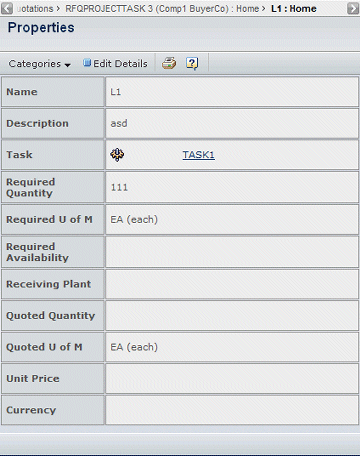
This page lists these details:
Name. The name of the line item.
Description. Brief description of the line item.
Part. The part to be designed, manufactured, tested,or supplied, if one was specified for the line item. To see details about the part, click its name. For details on the part Properties page, see Viewing Part Details. A line item is associated either with a part or a task but not both.
Task. The WBS task added to the line item if a task was specified for the line item. The task is from a project that is connected to a RFQ. Click the task name to view its properties. See Viewing Information About a WBS or Project Task in the Program Central User's Guide. A line item is associated either with a part or a task, but not both.
Required Quantity. The amount of the line item that the Buyer wants quoted. If the row represents a split for the line item, the quantity is only the quantity for the specified receiving plant.
Required U of M. The unit of measure used to specify the quantity required and the unit of measure supplier companies should use when quoting.
Required Availability. The time period when the buyer company needs the line item. This can be a specific date or a more general time frame, such as a month or specific quarter.
Receiving Plant. The name of the buyer plant that is to receive the line item. The receiving plant is only specified for rows that represent part of the total required quantity of the line item (a split line item).
Quoted Quantity. The quantity that the supplier company is quoting.
Quoted U of M. The unit of measure the supplier company used to specify the quoted quantity.
Unit Price. The unit cost of supplying the line item. If the line item has price periods added, this unit price represents the earliest price period. The Buyer may have entered a formula that calculates the unit price based on values in other attributes (some of which may be entered by the Buyer and some of which you may need to enter values for). To see the formula used to calculate the unit price, click the Calculator
 .
. Currency. The currency of the unit price.
Effective Date. Only shows after a value is entered. The date the unit price becomes effective for price period #1.
Bid Status. Only shows after a value is entered. Shows No Bid if the supplier explicitly indicated that the company is not bidding on the line item. Otherwise, the status is Bid.
Reason for Not Bidding. Only shows after a value is entered. Shows the reason the supplier entered for not bidding on the line item. If the Bid Status is Bid, this field contains "None".
To edit bid details, click Edit Details from the page Actions menu or toolbar. See Editing Details for Quotation Line Items.
Use the Categories menu to view other information about the quotation line item. See ENOVIA Quotation Central Categories Menu.