Click the number in the Price Periods column for the needed item.
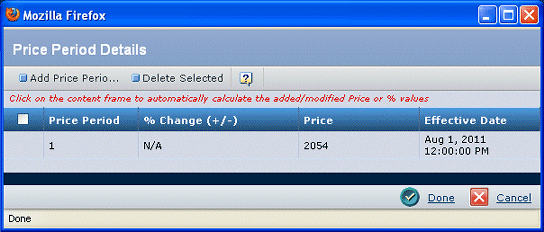
For each price period, this page lists these details:
Price Period. The price period number.
% Change (+/-). The amount of change from the prior price period.
Price. The price for this period.
Effective Date. The date this price period becomes effective.
Use the page Actions menu or toolbar to work with the price periods:
Add Price Period. Adds a row for a new price period; enter the details for all columns (use the calendar tool to set an effective date). You can enter either the change percent (do not enter the % symbol), or the price; Quotation Central calculates the other field.
To enter a negative value, use the "-" symbol; you do not need to enter the + symbol for price increases. Your system may not be set up for increased price periods.
Note:
All price data is assumed to be the quoted currency given for the line item.
Delete Selected. Deletes selected periods; click OK to confirm. You cannot delete the first price period.