From the page toolbar, click .
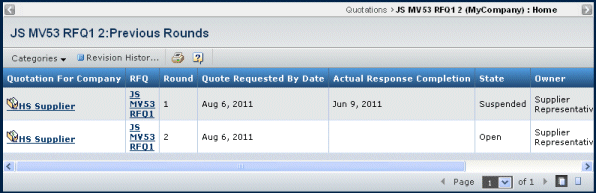
For each round, this page lists these details:
Quotation for Company. The name of the buyer company that created the RFQ. To see details about a quotation, click the company's name. See Viewing Details for a Quotation.
RFQ. The name of the RFQ. To see details about the RFQ and attachments to it, click its name (opens in a new window). See Viewing Details of an RFQ.
Quote Requested by Date. The date and time by which supplier companies must return quotations.
Actual Response Completion. The date the Supplier Engineer returned the quotation by promoting it to Returned. No date shows if the quotation has not been returned or if it was returned and then demoted to Open because the RFQ was changed.
State. The current lifecycle state of the quotation:
- Open. The supplier is reviewing the RFQ and completing the quotation.
- Review. The supplier has completed the quotation and other personnel in the supplier company are reviewing it.
- Returned. The supplier has returned the quotation to the buyer. The buyer is evaluating quotations and making award decisions.
- Closed. When the Buyer finalizes the awards, the system automatically promotes all quotations for the RFQ to Closed. The buyer can choose to notify all suppliers of the outcome, only awarded suppliers, or to delay notification.
- Suspended. The system changes a quotation's state to Suspended whenever the supplier company should no longer work on it. This could be because the Bbuyer is making changes to the RFQ, because the supplier company was removed from the RFQ, or because the RFQ has been cancelled.
Owner. The person who has primary responsibility for completing the quotation. Quotations can have co-owners but they are not listed here.
Package. The name of the package the RFQ is included in, if any. To see details about the package, including attachments to it, click the package name. See Viewing Package Details.
Workspace. The name of the workspace folder that the quotation has been added to, if any. To see the contents of the workspace folder, click the workspace name.