From the global toolbar, click .
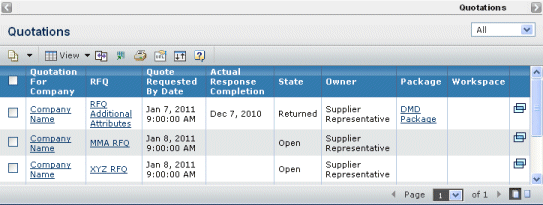
For each quotation, this page lists these details:
Quotation for Company. The name of the buyer company that created the RFQ and is requesting a quote from your company. To see details about a quotation, click the company's name. See Viewing Details for a Quotation.
RFQ. The name of the RFQ the quotation is based on. To see details about the RFQ and attachments to it, click its name (opens in a new window). See Viewing Details of an RFQ.
Quote Requested by Date. The date and time by which supplier companies must return quotations. If supplier companies do not return their quotation by this date/time, the Buyer can promote the RFQ to Response Complete to begin awarding line items to supplier companies who did return a quotation. Once the RFQ is in Response Complete, supplier companies can no longer work on or return quotations.
Actual Response Completion. The date the Supplier Representative or Supplier Engineer returned the quotation by promoting it to Returned. If the quotation has not been returned or if it was returned and then demoted to Open because the RFQ was changed, this column is blank.
State. The current lifecycle state of the quotation:
- Open. The Supplier Representative or Supplier Engineer is reviewing and completing the quotation.
- Review. The Supplier Representative or Supplier Engineer has completed the quotation and other personnel in the supplier company are reviewing it.
- Returned. The Supplier Representative or Supplier Engineer has returned the quotation to the Buyer. The Buyer is evaluating quotations and making award decisions.
Owner. The person, initially a Supplier Representative and then a Supplier Engineer, who has primary responsibility for completing the quotation. Quotations can have co-owners but they are not listed here.
Package. The name of the package the RFQ is included in, if any. To see details about the package, including attachments to it, click the package name. SeeViewing Package Details.
Workspace. The name of the workspace folder that the quotation has been added to, if any. To see details about the workspace folder, click the workspace name. See the Team Central User's Guide for details.
 . View the quotations's Properties page in a new window. See Viewing Details for a Quotation.
. View the quotations's Properties page in a new window. See Viewing Details for a Quotation.