
Add From Structure Browser
Click a requirement name, or click  . .
The Requirement Structure Browser opens listing the selected requirement
and any sub or derived requirements. The original requirement is the
first one in the listing.
Check the original requirement.
From the page Actions menu, click Add Existing > Sub Requirement
.
Or
From the page Actions menu, click Add Existing > Derived
Requirement.
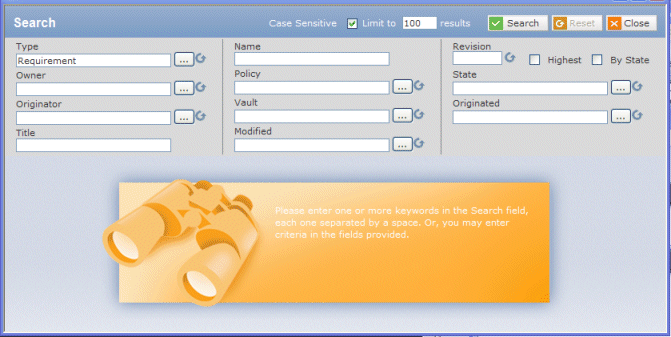
Enter the search criteria, and then click Search.
See Running an Advanced Search (Form Mode).
The Search Results page opens listing the available requirements.
From the listing, check the requirements you want to add.
Click Select.

Add from Structure View
Click a requirement name, or click  . .
The Specification Structure View page opens listing the selected object
and any sub or derived requirements. The original object is the first
one in the listing.
Check any one requirement.
From the Actions menu, click Add Existing > Targeted Sub/Derived Requirement
.
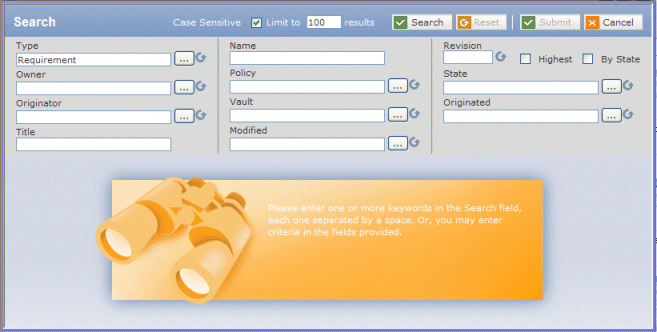
Enter the search criterion, and then click Search.
The Search page remains open along with the Specification Structure
View so that you can navigate between them. This way, you can change
the source and target objects, or perform consecutive tasks without reopening
the Search page.
To add an existing requirement as a sub or derived requirement to the
source requirement (selected in step 2):
- From the list, select a target requirement, and then select Link
Existing > Sub Requirement.
Or
- From the list, select a target requirement, and then select Link
Existing > Derived Requirement.
To link a new sub or derived requirement to the source requirement (selected
in step 2):
-
Specify where you want to add the requirement:
- To add it as a child, select a Chapter or Specification from the list,
and then select Link New Sub Req > Add As Child
or Link New Derived Req > Add As Child.
Or
- To add it above an object, select a Chapter, Comment, or Requirement
from the list, and then select Link New Sub Req > Add Above
or Link New Derived Req > Add Above.
Or
- To add it below an object, select a Specification, Chapter, Comment,
or Requirement from the list, and then select Link New Sub
Req > Add Below or Link New Derived Req >
Add Below.
-
Complete the Create New Requirement fields, and then click Done.
See Creating Sub Requirements or Derived Requirements.
The new requirement is added to the system and the Search Results page
refreshes to show the new requirement, which is linked the source requirement
(select in step 2). The following table describes where to find the new
requirement.
Requirement added using... |
Appears in Search Results page... |
Add As Child |
As last child of target Specification or Chapter. |
Add Above |
Above the selected target Chapter, Comment,
or Requirement |
Add Below |
Below (but not as child) the selected target
Chapter, Comment, or Requirement. |
|