Check In Dialog Box | |||||||
|
| ||||||
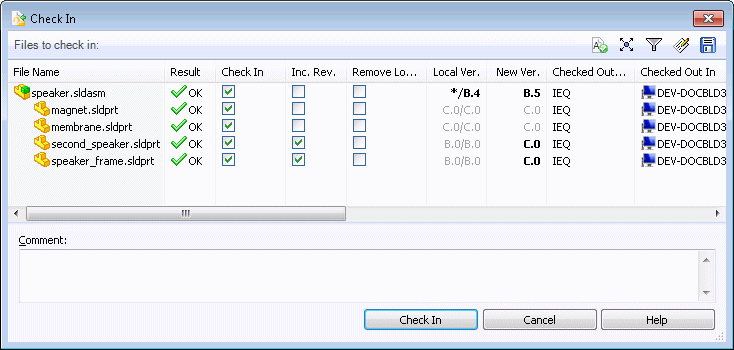
Toolbar Buttons
| Override Revision | Lets you override the next automatic revision number. | |
| Explore in ENOVIA | Lets you log in to the Designer Central Web client. | |
| Select Files | Opens the Select Files dialog box, where you can specify a wildcard pattern to select files. | |
| Open File List | Opens the file list in Windows Excel so that you can print or save a spreadsheet containing the information. | |
| Save File List | Saves the file list as a comma separated values file with the extension .txt. |
![]()
File List
| File Name | Selected files and files referenced by them. For assemblies, the list can include drawings, parts, sub-assemblies, and SolidWorks Simulation files. Note: The related drawings can be in the current folder or in a folder elsewhere in the vault. By default, ENOVIA checks the entire vault for related drawings. The scope of the search depends on administrative settings. |
| Result | Result of check-in validation, either OK, a warning, or an error. The error Cyclic reference prevents checking a file in. Warnings such as File not Found, Outside of the vault, or The file is not rebuilt can block a check in if your administrator has configured blocking for warnings.
Note: You can click the warning The file is not rebuilt to display a list of references that require a rebuild. |
| Check In | Lets you select files for check in. |
| Keep Checked Out | Creates new version in vault, but file remains checked out. |
| Inc. Rev. | Increments the revision level of the file. When the revision level is incremented, version numbering restarts at 0. For example, when you increment the revision level of a file that is at revision C and version 8 (C.8), the new revision and version will be D and 0 (D.0). |
| Remove Local Copy | Removes file from local disk after check in. |
| Local Ver. | The first letter/number pair is the local (cached) revision and version, or a hyphen (-) if locally modified.
The second pair is the latest revision and version in the vault. For example, A.4/A.6 means that the local version is A.4 and the vault version is A.6. |
| New Ver. | File revision and version to be assigned upon check in. The text is bolded for new versions. A new version is not created if the file has not been locally modified. A new revision is only created if the Inc. Rev. check box for the file is checked. |
| Checked Out By | User who has the file checked out, or blank if not checked out. You can only check in files that you have checked out. |
| Checked Out In | Computer and local folder where the file is checked out, or blank if not checked out. |
| Referenced as | Specifies how a parent file references a child file: full path, relative path, or file name only. ENOVIA looks for references without full path names in the location specified for the parent. Note: References reported as outside the vault are not added to the vault when you check in the parent file. Place the referenced file in the same folder as the parent file or place it in a vault folder and update the parent file to refer to the referenced file using a fixed path. |
| Found in | Vault folder containing the file. |
| State | Life Cycle state of the file, for example, Submit for Approval or No Approval Required. |
| Comment | Stores a comment within the file history about the check in operation. Comments are shown in the files history. See Viewing History. Note: You must enter a comment to complete the check in. |
![]()
Menu Options
Right-click in the file list to access these menu options:
| Columns | Lets you add or remove columns. |
| Select All | Selects all files, so that you can check or clear the Get column. |
| Select Files | Lets you use wildcards to select a group of files. You can then use a single keystroke to check or clear the files in any column. |
| Show Tree Lines | Toggles the display of lines that emphasize the relationship of files in the File Name tree structure. |
| Check In All Files | Selects or clears all check boxes in the Check In column. |
| Keep All Files Checked Out | Selects or clears all check boxes in the Keep Checked Out column. |
| Increase Revision on All Files | Selects or clears all check boxes in the Inc. Rev. column. |
| Remove All Local Copies | Selects or clears all check boxes in the Remove Local Copy column. |
| Open File List | Opens a list of the files in Microsoft Excel. |
| Save File List | Lets you save the file list as a comma-separated .txt file. |