Colorways List Window | |||||
|
| ||||
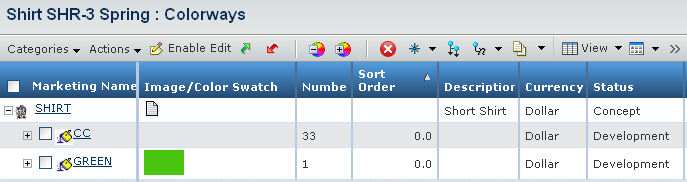 |
| Attributes | Description |
|---|---|
| Marketing Name | Marketing name of the colorway. Click Marketing Name to open the BOM page. |
| Image/Color Swatch | The image or color swatch used for the colorway. |
| Number | Number of the colorway. |
| Sort Order | The sort number of the colorway. |
| Description | Description of the colorway. |
| Currency | Currency of the colorway. |
| Status | The current state of the colorway in it's lifecycle. |
| Salesman Sample | Whether salesmen sample is selected or not. |
| To edit the colorway details. Note:
You cannot edit inherited colorways from the base product using |
|
| To upload the images. | |
| To open the properties page of the colorway. |
Actions
You can use the page toolbar to perform the following tasks.
| Actions | Description |
|---|---|
| Create Colorway (Manual Entry) | To create colorway. See Creating a Colorway for more details. |
| Create Colorway (From Seasonal Libraries) | To add colorway from the seasonal library. See Adding Colorway from Library for more details. |
 |
To hide the selected colorways. The hidden colorways are highlighted and not visible in the product BOM. |
 |
To unhide the colorways. |
| To delete selected colorways and the inserted row. Note: You cannot delete colorways in version product which are inherited from the base product. |
|
| Enable Edit |
To edit the description, sort order and salesman sample of the selected colorway. |
| To insert new row. | |
| To compare the selected colorways. | |
 |
To group the colorways on selected criteria. |