|
Create New
|
To create a new fabric and to attach the created fabric to the seasonal library. See Creating Fabrics. |
| Add Existing |
To search
for and select required fabrics. |
| Create Material Color Approval |
To select a fabric
from the attached fabrics and click Create Material Color Approval. |
| Apply Seasonal Colors to Existing |
To apply
available colors from within the seasonal library to one or more selected
fabrics. |
| Apply Vendor Colors to Seasonal Library |
To apply
available vendor colors for the selected material and adds them to the
context library. |
| View Swatches |
To view the primary images for each for each fabric, type, name, and
description attached to the seasonal library. |
| Push Quality to Products |
To add the
selected component to one or more products that are related to the seasonal
library. |
| Remove Selected |
To remove the selected fabrics
from the seasonal library. |
| Replace Selected |
To replace the selected fabrics with an existing fabrics. |
| Create Sample Material Request |
To create a new sample material request for the selected fabrics. See Creating Sample Material Requests for more details. |
| Replace with Higher Revision |
To replace the selected fabric with it's higher revision. The  indicates that higher revision is available for the fabrics. indicates that higher revision is available for the fabrics. |
| Enable Edit |
To edit the Theme of the selected fabrics. |
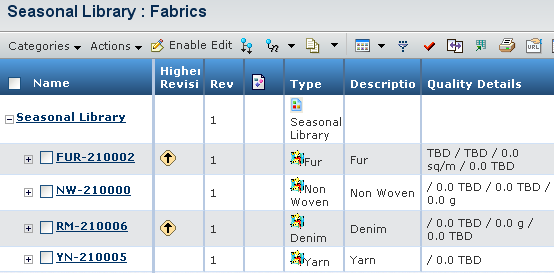
 indicates that higher revision is available for the fabrics.
indicates that higher revision is available for the fabrics.