Using Actions Menu | |||
| |||
From the tab toolbar, click Enable Edit.
From the View/Edit BOM tab, click Actions menu.
The Actions menu page opens.
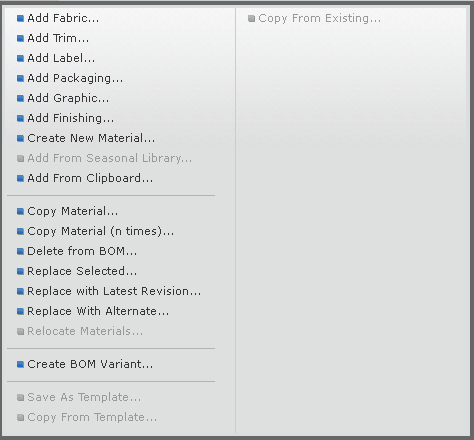
You can access the following options.
Actions Description Add Fabric To add fabric from the library into the context bill of material. Add Trim To add trim from the library into the context bill of material. Add Finishing To add finishing from the library into the context bill of material. Add Label To add label from the library into the context bill of material. Add Packaging To add packaging from the library into the context bill of material. Add Graphic To add Graphic from the library into the context bill of material. Create New Component To create a new material component directly from the context of bill of material page of a product. See Creating a Component. Add from Clipboard To add the material from the clipboard or collections. See Adding Material from Clipboard. Copy Selected To replicate the selected component in the Bill of Material and copies all information such as usage, location, and quantity to the new component. Copy Selected (n times) To copy the selected component number of times. You can enter the value in text box to copy the selected material. Delete Selected from BOM To delete the selected component from the style bill of material. Delete Selected from Variant To delete the selected component from the BOM Variant. The component is deleted from only variant. Replace Selected To replace one or more selected materials of the same type in a BOM with another of the same type. See Replacing from a Library. Replace with Latest Revision To replace the selected component with latest revision. The  shows that component has the latest revision.
shows that component has the latest revision.Replace with Alternative Source To replace the selected component with the alternate source. Relocate Components To move the material added using toolbar option in it's context group. Copy Colors to Selected - Mark as Source To mark the selected component as source to copy the colors. Copy Colors to Selected To copy colorway value from source raw material to one or more selected desired raw materials. You must mark the material as a source from which you are copying customer choice value and select the check box to designate the target raw materials where the value needs to be copied. Create BOM Variant To create the new BOM Variant. See Creating a BOM Variant. Click Save.
Note: The default sort order for the added material is existing material's highest sort order + 1.