Editing Measurements | ||
| ||
-
From the tab toolbar, click Edit Measurements.
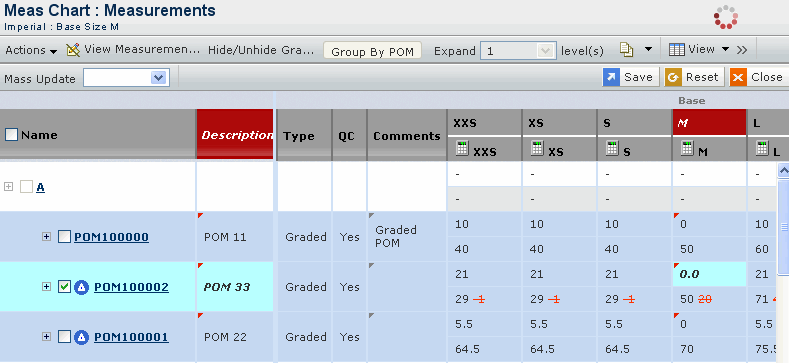
Specify the following:
Field Name How to Edit Description Specify the description for point of measure. Comments Specify the comments for point of measure. Base size Specify the base size for point of measure. Note: You can also edit the actual sizes of the style-specific point of measure if the selected type is Varies By Style.
 Same For All Dimension (SFAD)
Same For All Dimension (SFAD)You can copy the base dimension values for a selected POM across all other non base dimensions for the same POM. Select Yes to mark the point of measure as SFAD. The default value is NO. Note: If the point of measure is marked as Same for All Dimensions (SFAD), then the marked point of measure can only be edited in base dimension.
Actions
You can use the tab toolbar to perform the following tasks.
- Access the following options:
Actions Description How To Measure To open the Measurement Instructions page that lists all the Points of Measures and their associated 'How To Measure' library image. Add Graded Point of Measure To add a default or optional point of measure from the grade rule. The Select Points of Measure page lists the points of measure that are not added in that measurement chart. Select the point(s) of measure and click Submit to add them to the measurement chart. View Metric To view measurements in centimeters. This command is available only if your current preference is set to Imperial. View Imperial To view measurements in inches. This command is available only if your current preference is set to Metric. View Fractions To view measurements in fraction values. Copy POMs from Existing Chart To copy the Points of Measure from another measurement chart to the context measurement chart. Click this option to open the Search page. You can search and select the required measurement chart and click Next. The Select Points of Measure page opens listing the POMs of that measurement chart. Select the POMs you want to copy into the measurement chart and click Submit to add them. Select Sizes To select the sizes to be used in the measurement chart. See Selecting Sizes. Apply Block To apply the base size measurements from the block to the measurement chart. A block can be reapplied to the measurement chart at any time to revise all base size values to match the block. See Applying Block. Add Grade Rule Adds another grade rule to the measurement chart . You cannot apply grade rules if a relationship already exists between the type and object. See Adding Grade Rule. Remove Grade Rule To remove the applied grade rule and all relevant points of measure from the product. Note: Add Grade Rule and Remove Grade Rule options are available only in the regular measurement chart.