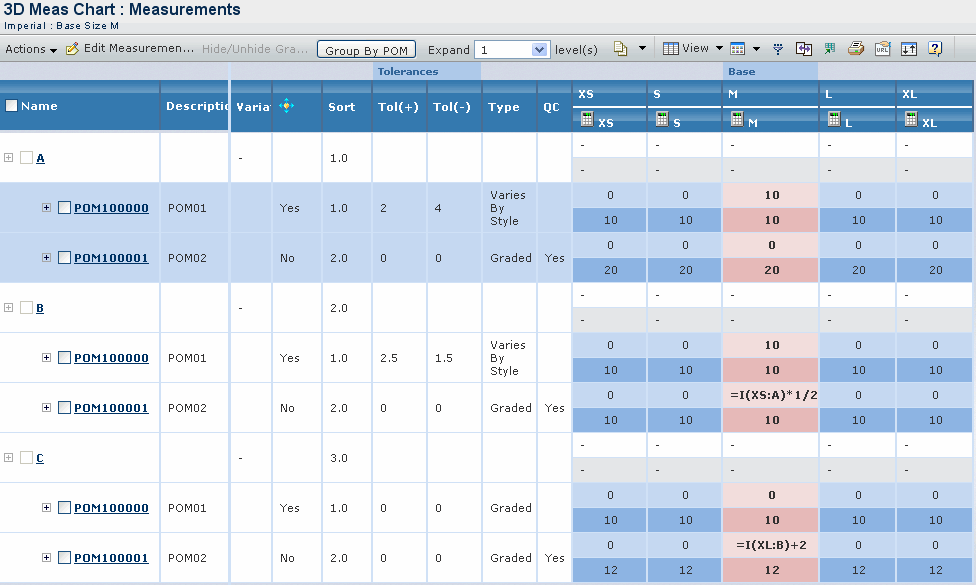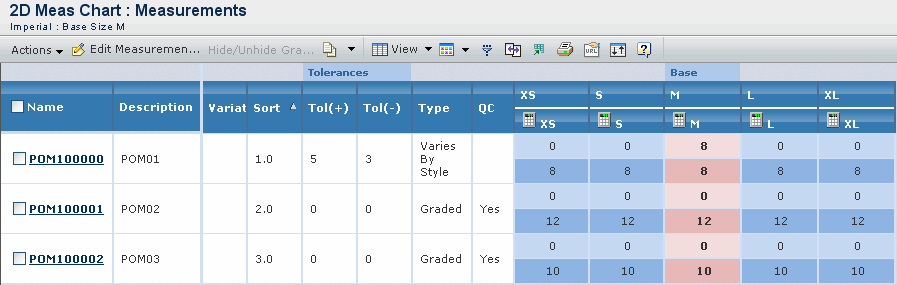|
How To Measure
|
To open the Measurement Instructions page that lists all the Points of Measures and their associated 'How To Measure' library image. |
| View Metric |
To view measurements in centimeters.
This command is available only if your current preference is set to Imperial. |
| View Imperial |
To view measurements in inches.
This command is available only if your current preference is set to Metric. |
| View Fractions |
To view measurements in fraction
values. |
| Copy POMs from Existing Chart |
To copy the Points
of Measure from another measurement chart to the context measurement
chart. On clicking this option, the Search page opens to search the existing
Measurement Charts. Search and select the required measurement
chart and click Next. The Select Points of Measure
page opens listing the POMs of that measurement chart. Select the POMs
you want to copy into the measurement chart and click Submit
to add them. |
| Select Sizes |
To select the sizes to be used in
the measurement chart. See Selecting
Sizes. |
| Apply Block |
To apply the base size measurements
from the block to the measurement chart. A block can be reapplied to
the measurement chart at any time to revise all base size values to match
the block. See Applying
Block. |
| Add Grade Rule |
To add another grade rule to
the measurement chart. You cannot apply grade rules if a relationship
already exists between the type and object. See Adding
Grade Rule. |
| Remove Grade Rule |
To remove the applied grade
rule and all relevant points of measure from the product. |
Note:
Add Grade Rule and Remove Grade Rule options are available only in
the regular measurement chart.
|
| Add Graded Point of Measure |
To add a default
or optional point of measure from the grade rule. The Select Points of
Measure page lists the points of measure that are not added in that measurement
chart. Select the point(s) of measure and click Submit
to add them to the measurement chart. In case of multi dimensional measurement chart the selected POM will be added to all the dimensions. |
| Remove Selected |
To remove the selected point(s)
of measure from the measurement chart. Only points of measure designated
as Optional or Default can be removed from the chart. All Mandatory points
of measure as defined by the Grade Rule cannot be removed. If a Varies
by Style point of measure is removed from the measurement chart and is
no longer connected to any measurement charts, the point of measure will
be deleted from the database. In case of multi dimensional measurement chart the selected POM will be removed from all the dimensions. |
| Copy Selected |
To create a copy of the selected point(s) of measure. In case of multi dimensional measurement chart the POM will be copied to all the dimensions. |
| Change to Style Specific |
To convert the type of selected point(s) of
measure from Graded to Varies By Style. |
| Add New Point of Measure |
To create a new style-specific
point of measure. This point of measure is not stored in the standard
library and can be viewed only from the context of this measurement chart
or its copies. See Creating a Point of Measure. |
| Edit Measurements |
To update the base size measurement
for all graded measurements. See Editing Measurements. |
| Hide/Unhide Grading |
To hide the grading for
the selected POM. When clicking this option after selecting the points
of measure, the grading will not display on the measurement chart for
those points of measure. |
| Group By POM |
To group the dimensions based on POM. |
| Group By Dimension |
To group the grading based on dimension. |