Viewing RFQ Properties | ||
| ||
From the global toolbar, click
 > RFQs. The RFQs page opens
listing all the available RFQs and quotations.
> RFQs. The RFQs page opens
listing all the available RFQs and quotations.
Click Name of a RFQ record or click
 at the end of the row.
The Properties page opens.
at the end of the row.
The Properties page opens.
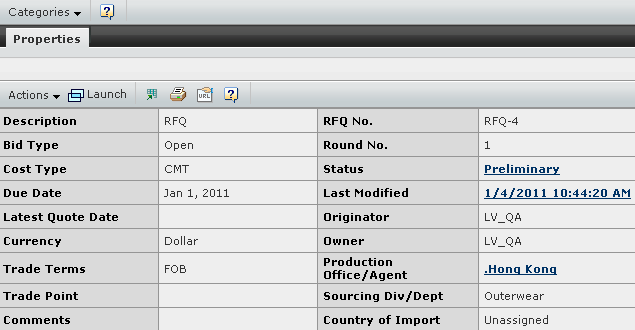
The RFQ Properties page lists the following properties of an RFQ:
Description - Describes the RFQ and lists the relevant information.
Bid Type - Indicates whether a supplier involved in the RFQ round is allowed to see quotations of other suppliers under the same round, namely Open or Sealed. A supplier cannot see cost items in a quotation from other suppliers in any cases.
Cost Type - Indicates the cost type for the RFQ. Two types are available, namely full package type and CMT type , which correspond to the SUCs.
Due Date - Indicates the date after which the quotation expires if it has not been returned to the RFQ owner.
Latest Quote Date - The most recent quote date when the related quotations return.
Currency - Indicates the currency selected in the RFQ record. All the cost values are entered in this currency.
Trade Terms - Indicates the trade terms selected in the trade with the finished goods supplier.
Trade Point - Indicates the trade point agreed upon with the finished goods supplier. It enables the calculation of freight costs.
Note: When the RFQ cost type is FOB, Trade Point is not required at the RFQ Header level. If the Trade Point is selected at the Header level, it will flow through to the Quotation Product level and can be edited based on the factory selected.
Country of Import - Indicates the country into which the products are imported.
RFQ No. - Indicates the RFQ record number.
Round No. - Indicates the sequence number of the RFQ round.
Status - Indicates the RFQ status in the lifecycle, namely Preliminary, Submitted for Quote, Responses Returned, Completed, or Cancelled. Clicking this parameter will open the Status page where you can view the lifecycle statuses and the current status of the RFQ.
Last Modified - Indicates the date and time stamp of the last update to the RFQ. Click the time to open the History page which allows you to track the actions of the RFQ.
Originator - Indicates the user who created the RFQ.
Owner - Indicates the user who manages the RFQ.
Production Office/Agent - Indicates the production office/agent assigned to the RFQ that manages the RFQ rounds and quotations.
Sourcing Div/Dept. - Indicates the sourcing division or department in the production office/agent. The specified sourcing division or department is responsible for handling the RFQ.
Comments - Indicates any additional comments regarding the RFQ.
From the page toolbar, click Categories to view the following options:
RFQ Details - Opens the RFQ details such as Products, BOM, Material Cost Verification and Supplier Exclusion.
Quotations - Opens the Quotations of each product for the current RFQ.
Rounds - Opens the Rounds page where you can view all the RFQ rounds. See Listing RFQs.
Reference Documents - Opens the reference document page where you can attach documents relevant to the RFQ. For details, see the Live Collabaration - BPS - Common Components User's Guide.
Discussion - Opens the discussion page where you can participate in a discussion relevant to the RFQ. For details, see the Live Collabaration - BPS - Common Components User's Guide.
Use the page Actions menu or page toolbar to access the following options:
Create New Round - Allows you to create a new round for the RFQ. See Create a Round from the RFQ Properties Page.
Edit - Allows you to edit the properties of the RFQ. See Editing RFQ Round Properties.
Promote - Allows you to promote the status of the RFQ. See Promoting the Current RFQ Round.
Cancel Record - Allows you to cancel the current RFQ. See Cancelling the Current RFQ Round.