Create a Round from the RFQ Properties Page
You can create a Round from the RFQ properties page.
From the global toolbar, click  > RFQs. The RFQs page opens
listing all the available RFQs and quotations.
> RFQs. The RFQs page opens
listing all the available RFQs and quotations.
Click Name of a RFQ record or click  at the end of the row.
The Properties page opens.
at the end of the row.
The Properties page opens.
From the RFQ Properties tab toolbar, click Actions > Create New Round.
The Create New Round page opens.
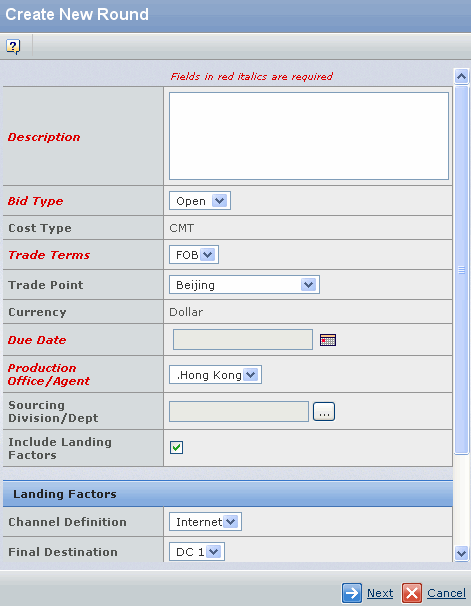
Provide the information in the following fields. Fields in red italics are mandatory.
Description - Enter a description of the RFQ round.
Bid Type - Select the bid type from the drop-down list. If it is Open,
a supplier can view quotations of other suppliers but cannot view the
cost item breakdown. If it is Sealed, a supplier can only view its own
quotations.
Trade Terms - Select the trade terms adopted in the trade with the
finished goods supplier from the drop-down list, namely FOB, CIF, LDP,
or DDP.
Trade Point - Select the trade point agreed upon with the finished
goods supplier from the drop-down list. Note that trade point is required
to select when the user choose CIF, LDP or DDP trade terms.
Due Date - Click  to select the due date
after which the RFQ round expires.
to select the due date
after which the RFQ round expires.
Production Office/Agent - Select the production office/agent from
the drop-down list to indicate the Production Office/Agent that handles
the RFQ.
Sourcing Division/Dept - Click  to search for and select
the sourcing division or department from the production office/agent
that handles the RFQ round. See Viewing RFQ Properties.
to search for and select
the sourcing division or department from the production office/agent
that handles the RFQ round. See Viewing RFQ Properties.
Click Done to create the new round. After a new round is created, you
need to add products and select suppliers that participate in the RFQ
round.
![]()