Listing RFQs from a Product | ||
| ||
From the global toolbar, click
 > Product > Products.
The Products page opens.
> Product > Products.
The Products page opens.
Click Marketing Name of a product record or click
 at the end of the row.
The product Properties page opens.
at the end of the row.
The product Properties page opens.
From the page toolbar, click Categories > Sourcing.
The PowerView page opens which lists the selected product and BOM variants.
Click
 corresponding to product or it's BOM variant.
corresponding to product or it's BOM variant.The Cost Scenario, RFQ, and Cost Sheet tabs show the respective details.
Click RFQ tab.
The RFQ tab lists the RFQ details of the context product or it's BOM variant.
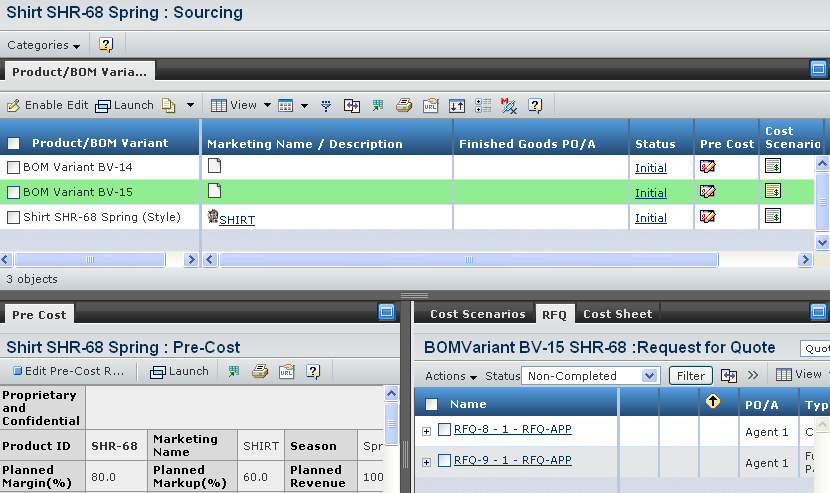
The RFQ tab displays the details of a RFQ. For a description of the parameters, see Listing RFQs from the RFQ Workspace.
Use the page Actions menu or toolbar to access the following options:
Create RFQ - Allows you to create a RFQ for the product. See Creating a RFQ from a Product.
Create New Round - Allows you to create a new round for the selected RFQ. See Create a Round from the Product.
Create SUC - Allows you to create a SUC for the selected quotation. See Creating a SUC from a Quotation Listed in a Product.
Accept Quotation - Allows you to accept the selected quotation.
Reject Quotation - Allows you to reject the selected quotation.
Promote - Allows you to promote the status of the selected RFQs. See Promoting Multiple RFQs from a Product.
Cancel Record - Allows you to cancel the selected RFQs. See Cancelling Multiple RFQ Rounds from a Product.
Delete - Allows you to delete the selected RFQs. See Deleting an RFQ from a Product.