Decisions Page | ||||
|
| |||
Columns
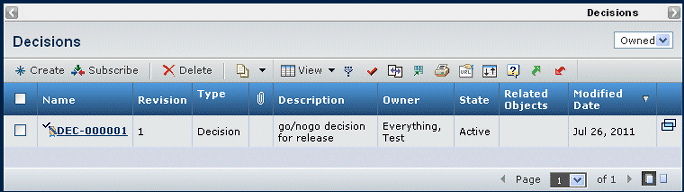
| Column Name | Description |
|---|---|
| Name | The name of the decision; you can click the decision name to go to its Properties page. The name could be an automatic name, or a more descriptive name. See Decision Properties Page. |
| Revision | The revision of the decision. |
| Type | The object type (Decision). |
| If the paper clip shows, a reference document is available. You can click the paper clip icon to view or download the file to your desktop. | |
| Title | On a Decision category page, the Title of the decision. |
| Description | The description of the decision. |
| Owner | The owner of the decision. |
| State | The current lifecycle state of the decision. |
| Originated Date | On a Decision category page, the date the decision was created. |
| Originator | On a Decision category page, the person who created the decision. |
| Related Objects | On the complete list of Decisions page, names of the objects associated with the decision. You can click the name of am object to view its properties. |
| Modified | On the complete list of Decisions page, the date the decision was created or most recently modified. |
| Opens the properties page in a new window. See Decision Properties Page. |
![]()
Filter
On the complete list of Decisions page, you can use the drop-down list at the top, right of the page to filter the list of decisions:
- Owned. Shows only the decisions owned by you, the current user.
- All. Shows all decisions that you have permission to view.
![]()
Actions Menu and Page Toolbar
This table describes the available actions. The complete list of decisions (opened from the global toolbar) and the Decisions category for an object have different Actions available.
| Action | Description | For details, see: |
|---|---|---|
| Create | Creates a decision. | Creating Decisions |
| Add Existing | For the Decisions category for a meeting, adds an existing decision to the meeting (the meeting becomes the decision's Related Object). | Searching Using the Consolidated Search Form |
| Subscribe | Subscribes to the selected decisions. | Subscription Events for Decisions |
| Remove | For the Decisions category for a meeting, removes the decision from the meeting; click OK to confirm. | -- |
| Delete | Deletes the selected decisions; click OK to confirm. | -- |
![]()
Shortcut Menu
On the Decisions page opened from the global toolbar (not a category): right-click on a decision to use the shortcut menu which contains the actions listed in this table.
| Action | Description | For details, see: |
|---|---|---|
| Properties | Opens the Properties page. | Decision Properties Page |
| Where Used | Displays where this decision is used. | Where Used Page for a Decision |
| Reference Documents | Lists the reference documents associated with the decision. | Documents and Content |
| Lifecycle | Shows the Lifecycle page for the decision. | Viewing an Object's Lifecycle |
| Add to Collection | Allows you to add the decision to a collection | Adding Items to a Collection from Search |