Documents and Content | ||
| ||
Access to The Documents Page
Depending on the context object, this page is accessed using any of these menus.
- Categories > Reference Documents
- Categories > Attachments
- Categories > Specifications
- Categories > Deliverables
- Categories > Document Sheets
- Categories > Supporting Documents
- Categories > Standard Content
- Categories > Documents
- The name of a folder in a list
![]()
Columns
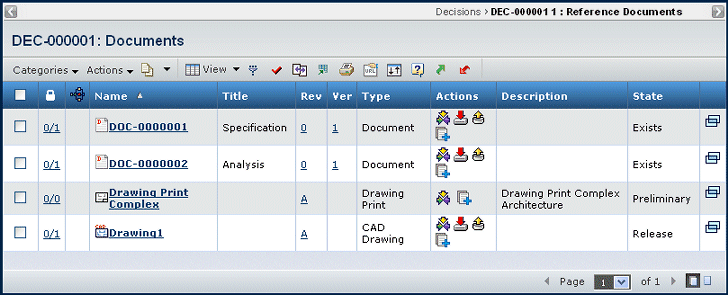
The columns in this page vary depending on the object the documents connect to.
| Column Name | Description |
|---|---|
| Locked Files | Number of files locked / number of files checked into this document. For example, 2/4 indicates 2 files of the 4 files checked into this object are locked. |
| If the icon shows in the row, the document is included in an active route. See Working with Routes. | |
| Name | You can click the name to view the properties for the document and the files checked into it. See File List for a Non-versioning Document. |
| Title | The title of the content item. |
| Rev | The revision ID. See Document Revisions Page. |
| Ver | The version ID for a file, or an icon indicating multiple files. See File Versions Page. |
| Type | The content type. |
| Actions | The actions you can perform on the listed content. See Actions Column. |
| Description | A description of the content. |
| State | The current state of the content |
| Owner | The owner of the content. |
| You can click to view the Properties page for the document in a separate window. |
![]()
Actions Column
The Actions column in the document table lets you perform the specified action on the object on that row.
| Icon | Name | Action |
|---|---|---|
Subscribe |
View and select subscriptions for a document. See Subscription Events for Documents and Document Sheets. |
|
Download |
Download the files in the Document to your local machine. Browse to the directory or folder you want to contain the file. When the document contains multiple files: If all the files in the document are unlocked, they are downloaded in a single zip file. If any of the files are locked, you need to select files to download. See Document Properties and Files Page. |
|
Check Out and Lock |
Check out the files in the Document to your local machine and lock the files from other users who cannot unlock it. Navigate to the folder or directory you want to contain the file. When the document contains multiple files: If all the files in the document are unlocked, they are downloaded in a single zip file. If any of the files are locked, you need to select files to download. See Document Properties and Files Page. |
|
Update Files |
Update a checked-out file to its next version. See Uploading Files without the Applet (you cannot update files using the applet). |
|
Check In |
Check in a new file. See eitherUploading Files with the Applet or Uploading Files without the Applet. |
|
Lock |
Lock the file without checking it out. |
|
Unlock |
Unlock the file without checking in a new version. |
![]()
Actions Menu and Page Toolbar
This table describes the available actions.
| Action | Description | For more details, see: |
|---|---|---|
| Create New | Creates a document. | Creating a New Document |
| Add Existing | Adds an existing file to the file list for the object. Find and select the document. | Searching Using the Consolidated Search Form |
| Download | Copies checked Documents to your local machine without locking them on the ENOVIA server. If a document contains multiple files: If all the files in the document are unlocked, they are downloaded in a single zip file. If any of the files are locked, you need to select files to download. | Document Properties and Files Page |
| Checkout | Copies checked files to your local machine and locks them on the server. If a document contains multiple files: If all the files in the document are unlocked, they are downloaded in a single zip file. If any of the files are locked, you need to select files to download. | Document Properties and Files Page |
| Remove | Removes checked documents, click OK
to confirm. For document objects connected to objects in a DesignSync server, removing or deleting a file or folder only removes/deletes it in the ENOVIA platform database; it does not remove or delete the file or folder from the DesignSync server. |
-- |
| Delete | . Deletes checked documents, click OK to confirm. | -- |
| Subscribe | Subscribes to document events for the checked documents. | Subscription Events for Documents and Document Sheets |
| Edit Lifecycle Block | Edits the lifecycle block for the checked route content only. | Specifying a Blocked State for a Route |
| Request Download Access | When using a Semiconductor Accelertor and depending on your installation, you may be able to request access to download documents. Check one or more documents you want to download and click Request Download Access. | Library Central User's Guide |