DesignSync Module Contents Page | ||
| ||
Columns
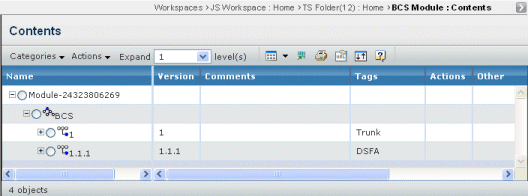
| Column Name | Description |
|---|---|
| Name | The name of the DesignSync module, file or folder. DesignSync objects that are associated with an object in ENOVIA have hyperlinks. If they do not have any associated objects, they show without hyperlinks. This page shows all branches for an object; it does not show any branch point versions. |
| Version | The version of the DesignSync file. DesignSync folders do not have versions. Only branches and versions of files show a value; the top-level file is not a specific version and does not show versions or tags. Module categories and subcategories do not have versions. For a branch, this column shows the branch number. |
| Comments | The comment entered during check in of the DesignSync object. |
| Tags | Any tag associated with the DesignSync object. |
| Actions | The actions you can perform on the object. See fileactions. |
| Other | For an href only, shows the URL of the referenced module. |
File Actions
| Icon | Name | Action |
|---|---|---|
Download |
Download the object to your local machine without locking it on the server. Navigate to the folder or directory you want to contain the file. Multiple files are downloaded in a single zip file. |
|
View |
View the file in a registered viewer. If no viewer is configured and the mime type is set, the file opens in the browser window. |
|
Lock |
Lock the file without checking it out. |
|
Unlock |
Unlock the file without checking in a new version. |
![]()
Actions Menu and Page Toolbar
This table describes the available actions.
| Action | Description | For details, see: |
|---|---|---|
| Create Issue | Creates a new issue. | Creating a New Issue |
| Create | Creates a new ENOVIA object. | Creating a New Document |
| Connect | Creates a new ENOVIA object that connects to a DesignSync file or folder. | Creating a New Document |