Engineering Changes Page | ||
| ||
Columns
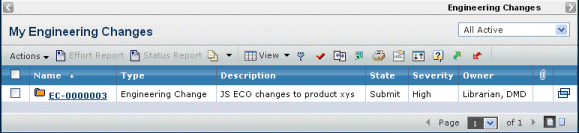
| Column Name | Description |
|---|---|
| Name | The engineering change object's name. You can click to view its Properties page. See Engineering Change Properties. |
| Type | The type of object (engineering change). |
| Description | A description of the engineering change. |
| State | The current lifecycle state of the engineering change. |
| Reason for Change | The reason for the engineering change. |
| Severity | The severity of the engineering change. Values are Low, Medium, or High. |
| Owner | The owner of the engineering change. |
| Quick access to related files. See Files Associated with an Object. | |
| Opens the Properties page for the engineering change in a separate window. |
![]()
Filters
You can choose which engineering changes to show in the list from the drop-down list at the top, right of the page. The page shows only those engineering changes in the state combination you choose.
- All Active
- Owned and Active
- Assigned and Active
- Owned and Inactive
- Assigned and Inactive
![]()
Actions Menu and Page Toolbar
This table describes the available actions.
| Action | Description | For details, see: |
|---|---|---|
| Create Engineering Change | Create a new engineering change. | Creating an Engineering Change |
| Effort Report | View the effort report for the checked engineering change. | Effort Report |
| Status Report | View the status report for the checked engineering change. | Status Report |
| Delete | Delete checked engineering changes, click OK to confirm. | -- |