Issues Page | ||
| ||
Columns
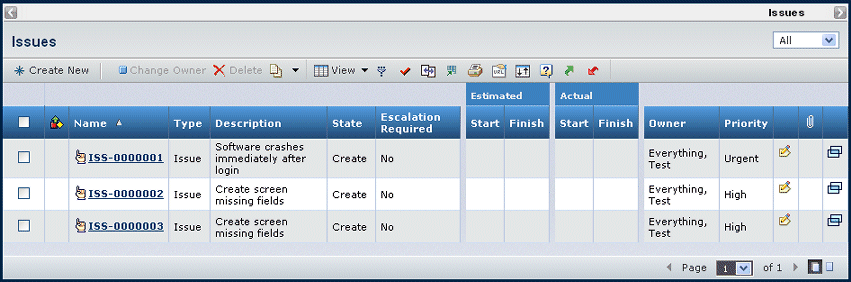
Depending on where you access the Issues page from, you may see a filter list in the upper right corner of the page, which you can use to expand or limit the number of issues shown. The filter can include any or all of the following: All, Owned, Assigned, Active, or Closed.
| Column Name | Description |
|---|---|
| Status Icon | Represents any slippage between the estimated start and finish dates. The red, yellow, and green status icons are configurable. For example, a red icon might display for a high slip value, and a green icon for no slippage. |
| Name | The name of the issue, which is auto-generated. You can click to view the issue's properties. See Issue Properties Page. |
| Type | The type for the issue. |
| Description | The description of the issue. |
| State | The current state of the issue in its lifecycle. |
| Escalation Required | Whether the issue requires upper management support for resolution. |
| Estimated Start / Finish | The estimated start and finish dates for the issue resolution. |
| Actual Start / Finish | The actual start and finish dates for the issue resolution. |
| Item | Shows the classified item that the issue was reported against. This column is shown only when the Issues page is accessed from within a library or classified item. |
| Owner | The person responsible for the issue. |
| Priority | The priority of the issue that was set when it was created or modified: Pre-assigned, Low, Medium, High or Urgent. |
| Edit | You can click |
| Opens the Files pages that lists files that are checked in to related objects. See Files Associated with an Object. | |
| Opens the PowerView page for the issue in a separate window. |
![]()
Actions Menu and Page Toolbar
This table describes the available actions.
| Action | Description | For details, see: |
|---|---|---|
| Create New | Creates a new issue. | Creating a New Issue |
| Delete | Deletes checked issues, click OK to confirm. Only users with delete access on specific states in the policy have the ability to delete the issue. | -- |
| Change Owner | Changes the owner of the checked issue. Use the Search page to locate the new owner. Only an Issue Manager can change the owner of an issue. |