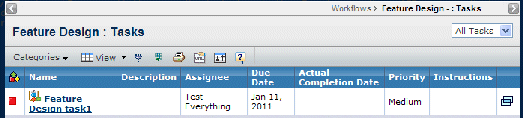|
Shows the status of the task. A green arrow means the task is on time, either not yet due or was completed before the due date. A red square means the task was not completed in time for the due date. |
| Name |
The name of the task. You can click to view the task's Properties page. See Workflow Task Properties. |
| Description |
Details about the task. |
| Assignee |
The person, group, or role assigned to the task. If the workflow creator assigned the task to a group or role, the assignee changes to the name of the first person in that group or role to accept the task. |
| Due Date |
The date and time by when the assignee should complete the task. If the assignee does not complete the task by this date, the task is marked as late (red) and the workflow's status is changed from green to yellow (if it is the last task in the workflow, the status changes to red). |
| Actual Completion Date |
For completed tasks, shows when the assignee completed the task. |
| Priority |
Indicates how important the task is: High, Medium or Low. |
| Instructions |
Tells the task assignee what needs to be done to complete the task. |
 |
You can click to view the Properties page for the task in a separate window. |