Workflow Properties Page | ||
| ||
Fields
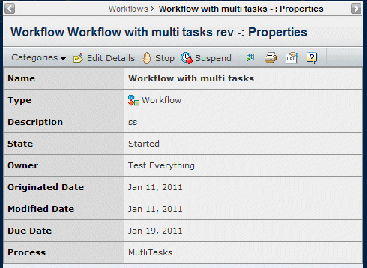
In addition to the basic details about the workflow, the Properties page lists all attributes included in the process definition. The following are the basic details included on the page:
| Field Name | Description |
|---|---|
| Name | The name assigned by the workflow creator. |
| Type | The object type. This should always be Workflow, unless your company has defined subtypes. |
| Description | The purpose or intent of the workflow. |
| State | Not Started, Started, Stopped, or Finished. If you created a workflow but did not start it, you can edit it as needed and start it when ready. Workflows that you create but do not start have a state of Not Started. Once started, the workflow state is Started. Only the workflow owner can start the workflow |
| Owner | The person who created or currently owns the workflow. |
| Originated Date | The date when the workflow was created. |
| Modified Date | The date when the workflow owner most recently made changes on the workflow Edit Details page. |
| Due Date | The date specified by the owner when all workflow tasks should be completed. |
| Process | The process created in Business Modeler that the workflow is based on. |
![]()
Actions Menu and Page Toolbar
This table describes the available actions. The available actions depend on the lifecycle state of the workflow.
| Action | Description | For details, see: |
|---|---|---|
| Edit Details | Edits the properties. Only the owner of the workflow can edit workflow details. | Editing Workflow Details |
| Stop | Stops a workflow in the Started state. When you stop a workflow, the option changes to Start. You can then restart the workflow from the beginning. If the workflow is stopped, connected tasks are not deleted. When the workflow is subsequently restarted, then the connected tasks including completed tasks are deleted. | -- |
| Start | Starts a workflow that has been stopped. When you start a workflow, the option changes to Stop. | -- |
| Suspend | Suspends a started workflow. All connected active tasks are suspended, which means that task owners cannot check in deliverables or promote their tasks. When you suspend a workflow, the option changes to Resume. | -- |
| Resume | Resumes a suspended workflow. All connected suspended tasks are resumed. When you resume a workflow, the option changes to Suspend. | -- |
![]()
Categories Menu
| Category | Description | For details, see: |
|---|---|---|
Properties |
Shows the workflow Properties page. |
|
Content |
Shows objects related to the workflow. |
|
Tasks |
Lists the active or completed tasks in the workflow. |
|
Deliverables |
Lists the documents that have been checked in to the workflow. |
|
History |
Shows a log of events that have occurred for the workflow. |
History Category |