Click the Name of the company or subsidiary you want to edit. The Properties
page open for the selected company.
From the Properties page, click Edit Details
from the page Actions menu or toolbar.
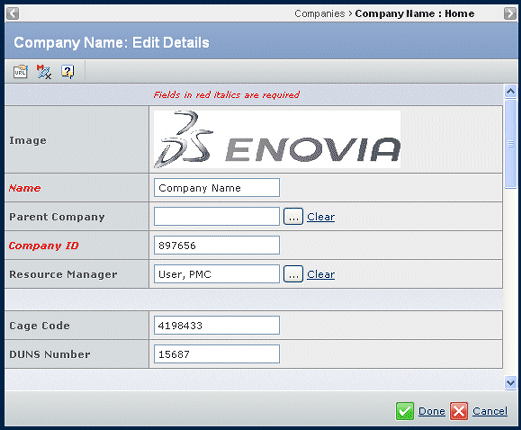
See Company Properties Page for descriptions of the fields on this page.
Make any needed changes. You can edit all fields except the Primary
Vault and the Image. To change the image, see Managing Images.
To change the Resource Manager, click  .
.
To change the IMDS ID, click  . See the EMaterials Compliance Central User's Guide for details.
. See the EMaterials Compliance Central User's Guide for details.
Click Done.
If you have already changed the host company Name from "Company Name"
to another value and you change the name again, you must reload the system
cache by selecting  > Utilities
> Reload Cache.
> Utilities
> Reload Cache.
If you change the File Store for a Company and the File Store does not
display, choose  > Utilities
> Reload Cache from the global toolbar.
> Utilities
> Reload Cache from the global toolbar.
The File Store set here overrides the one set using System Manager or
MQL. ENOVIA product users will use the File Store set here while general
client users will use the File Store set in the system.