Follow one of these procedures to open the create page:
-
View the Properties page for a Defect. The Defect must be in the Evaluate state. See Viewing Defect Details.
- On the page toolbar, click .
Or, -
View the Properties page for a Defect. The Defect must be in the Evaluate state. See Viewing Defect Details.
- From the page Actions menu or toolbar, click Add Defect Action.
Or, -
View the list of Defect Actions for a Defect. See Managing Defect Actions.
- From the page Actions menu or toolbar, click Add Defect Action.
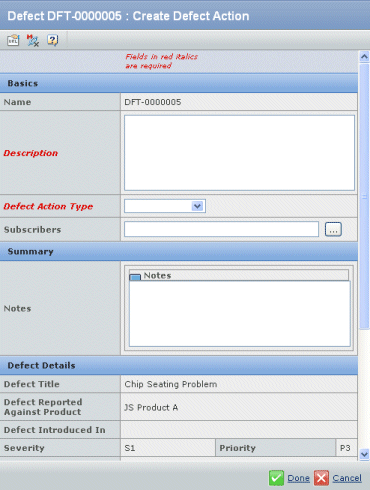
The Defect Details section shows several fields from the Defect for reference.
Enter these details:
Basics - Description. Enter a detailed description of the Defect Action.
- Defect Action Type. Select an option from the drop-down list.
- Software
- Hardware
- Documentation
- Test
- Subscribers. Click the ellipsis button to select people who should be notified whenever a change is made to this Defect Action. The list of subscribers for a Defect Action includes the subscribers to the Defect, and you can additional people.
Summary - Notes. Use this field to enter discussion notes about the Defect Action.
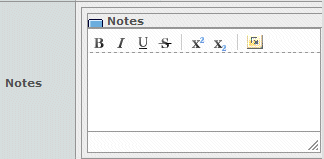
Click Done. After creating a Defect Action you also need to perform these steps:
|