Viewing the PBOM of a Product Configuration | |||||||
|
| ||||||
-
From the Categories menu of the
product configuration, click Precise BOM .
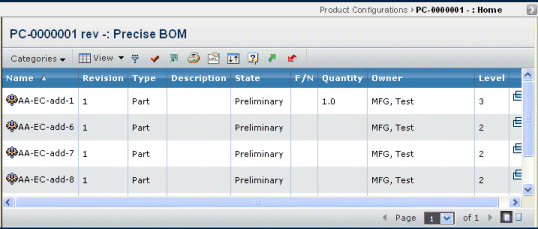
It contains the following columns:
Name. Name of the part or product. This column contains highlighted links. Click on any name in this column to view the Properties page for that object, or click
 in the row to view the Properties page in a new browser
window.
in the row to view the Properties page in a new browser
window.
Rev. The part or product revision number or code.
Type. The type or subtype of the part or product.
Description. Details about the part or product.
State. The current state of the part or product in its lifecycle.
F/N. The Find Number is an id that is used on drawings as "bubble" callouts. Find Numbers are usually integer values: 1,2,3,...
Qty. The quantity of the part or product included in the product or feature.
Owner. The person responsible for the part or product.