Click Rule Extensions in the Configuration Rules
page.
The rule extensions for the object are displayed.
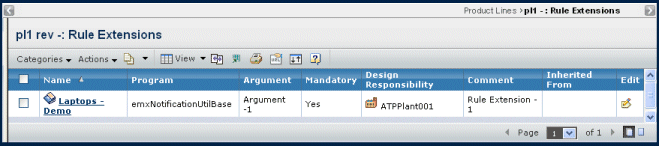
It contains the following columns:
Name. Name of the rule extension.
Program. Name of the program that defines the
rule extension.
Argument. The arguments passed into the program.
Mandatory. Either Yes or No. Features and rules
can be defined as mandatory or non-mandatory. A feature or rule that
is mandatory is inherited by all lower level models and products. Mandatory
features and rules are maintained at the product line level and promote
product consistency.
Inherited. Specifies if the rule is inherited
from the parent object of the object in context.
Design Responsibility. The organization or
project that has design responsibility for the rule.
Comments. Comments to help anyone reviewing
or using the rule extension.
Inherited From. The parent object from which
the rule is inherited.
Edit. Click
 to edit the rule extension.
The Edit Rule Extensions page opens, where you can update and make changes
to the pre-loaded values found in the database. For details, see Creating a Rule Extension.
to edit the rule extension.
The Edit Rule Extensions page opens, where you can update and make changes
to the pre-loaded values found in the database. For details, see Creating a Rule Extension.