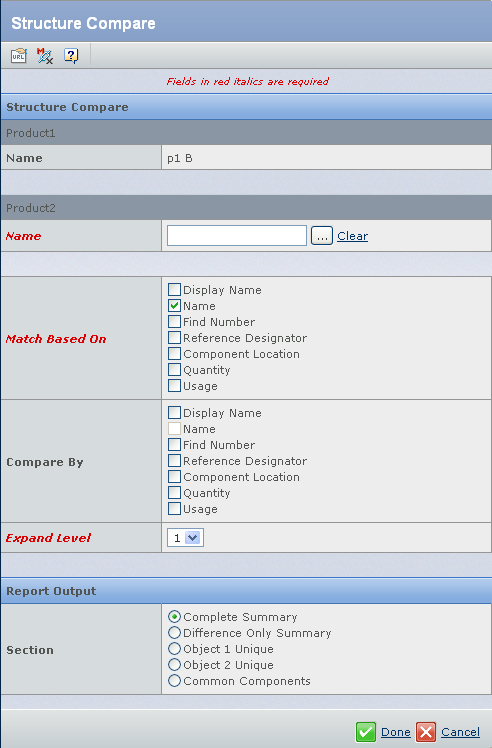In the Manufacturing View tab of the Logical Structures page, from the page Reports menu, under Structure Compare, select Compare Manufacturing Views.
The Structure Compare dialog opens.
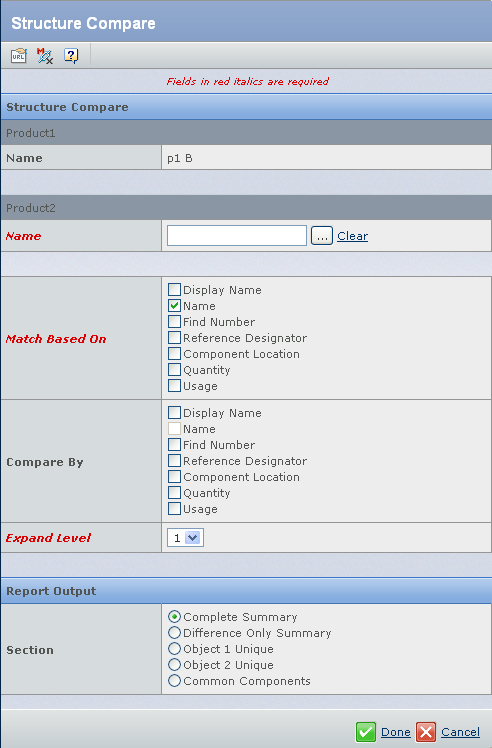
The name of the context product is displayed under the Product1 heading as a Display Name Revision combination (e.g., for a product with a Display Name of P1 and a Revision level A, the name is displayed as "P1 A").
Edit the following fields for Product2, the manufacturing view of whose structure you are comparing to that of the context object:
| Product2 Fields |
Description |
|---|
| Name |
Click  to open the Search window, in which you can select the object to compare
with the context object. This field is required.
to open the Search window, in which you can select the object to compare
with the context object. This field is required.You can search only for objects that correspond
to the type of comparison selected:
- When the context object is a product, you can search for products, logical features, software features, or manufacturing features.
- When the context object is a product variant, you can search for products, product variants, logical features, software features, or manufacturing features.
- When the context object is a manufacturing feature, you can search for products or manufacturing features.
|
| Match Based On |
Choose the fields
used to determine whether the features of object 1 match those of object 2. Logical features are considered the same if the
values for all selected fields are the same. It is required to select at least one item. This field is required. The match can be based on Name (the default), Display Name, Find Number, Reference Designator, Component Location, Quantity, and/or Usage. |
| Compare By |
Check each field that you
want to compare between the matched features. Items available for comparison vary depending on the type of context object. The comparison can be based on Display Name, Find Number, Reference Designator, Component Location, Quantity, and/or Usage. |
| Expand Level |
From the drop-down list, select the number of levels you want to expand the structure prior to comparison. Choose a number from 1 to 5 or All.
Only expanded nodes are compared. This field is required. |
| Report Output |
Description |
|---|
| Section |
Select one of the following sections to include in the report output. These selections are mutually exclusive:
- Complete Summary. Reports all information about
the features being compared in object 1 and object 2. If the
comparison is being made between a product revision and another product revision, you can synchronize features between the two objects.
- Difference Only Summary. Reports only the differences between the features being compared in object 1 and object
2.
- Object 1 Unique. Reports only information unique to the features being compared in object 1. For logical features, this field displays the context object details as a Display Name-Revision combination.
- Object 2 Unique. Reports only information unique to features being compared in object 2. Click
 to bring up a search window in which you can search for the second object. For logical features, the allowable types for search include products, product variants, and logical features. to bring up a search window in which you can search for the second object. For logical features, the allowable types for search include products, product variants, and logical features.
- Common Components. Reports only the similarities
in the features being compared between the two objects.
|
Click Done to generate the report.
See also Using Structure Compare Report Results.
The resulting comparison report presents a summary table with fields appropriate for the context object (product, product variant, or logical feature). For the example, the following report shows a Complete Summary Report in a product context. In the comparison report, you can sync either Product2 to Product1 (using the Sync to Left button) or Product1 to Product2 (using the Sync to Right button). 
|