To clone a product, do one of the following:
- Check a product and click Copy Selected, from the page Actions menu or page toolbar.
- Click the name of the product you want to clone to open the product's Properties page and then click Copy, from the page Actions menu or page toolbar.
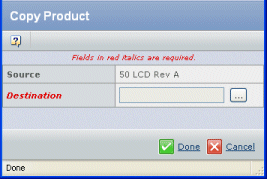
Click  to select a Destination product to which the source product structure and rules should be copied. to select a Destination product to which the source product structure and rules should be copied.
Click Done.
|