To view a timeline, do one of the following:
- From the global toolbar, click
 > Product Line > Products. > Product Line > Products.
- Access a portfolio's Contents page.
- Access the Properties page of a model and click Product Revisions from the Categories menu.
Check one or more products or models for which you want to view a timeline.
Click View Timeline from the page Actions menu or toolbar. The Timeline page opens.
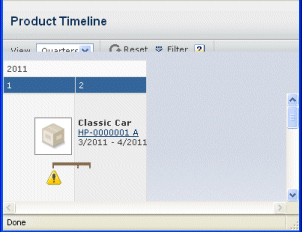
Click any of the following from the page toolbar to work with the timeline:
- View. Select a view of the timeline based on a unit of time: weeks (default), months, quarters, or years.
- Reset. If the milestones are filtered based on some filter criteria, you can click Reset to clear the filter options so that all milestones are displayed.
- Filter. You can filter the milestones depending upon the selected values of the relationship attribute between the roadmap object and milestone. For details, see Filtering Timelines.
|