Creating a Business Goal | ||
| ||
To create a top level business goal:
Click Actions > Program > Create Business Goal.
Or:
-
From the global toolbar, click
 > Program
> Business Goals.
> Program
> Business Goals.
-
Click Create New from the
Actions menu or page toolbar.
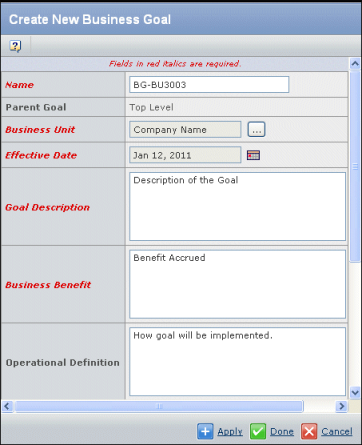
-
From the global toolbar, click
Enter these details for the business goal:
Name. The name of the business goal.
Parent Goal. Displays "Top Level" for goals and displays the parent goal name for subgoals. The parent goal cannot be changed from this page. If you want to change it, cancel the page and review Step 1.
Business Unit. The business unit responsible for the goal. To choose a business unit, click
 and
select it. If the goal does not need to be associated with a business
unit, you can select the parent company. See Searching for Business Goals.
and
select it. If the goal does not need to be associated with a business
unit, you can select the parent company. See Searching for Business Goals.Effective Date. The date the goal will begin to be tracked. Financial data reported is based on the given interval. The interval is based on the date value provided up to a year. To specify a date, click
 and choose the date
from the calendar. For help using the calendar, see Entering Dates Using the Calendar.
and choose the date
from the calendar. For help using the calendar, see Entering Dates Using the Calendar.Goal Description. A brief description of the goal.
Business Benefit. The business benefit of the goal.
Operational Definition. How the quality metrics will be measured. For example, improve overall Customer Service responsiveness by 20%.
Success Measurement. A description of how to measure whether the goal is achieved. For example, average time to respond to a customer complaint is 2 hours.
Comments. Additional comments regarding the goal.
Originator. Your user name (cannot be changed).
Default Vault. The vault where the goal will be stored. See Selecting Vaults.
Click Apply to create the goal.
Click Done when finished creating all goals.