From the document's Categories menu, click Access.
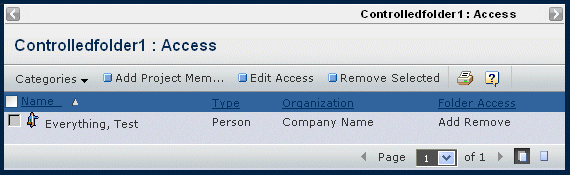
The person who created the folder always has Add Remove access for
the folder. If the folder's access type is Inherited, the access list
for its parent folder is copied to the access list.
For each person in the access list, this page lists these details:
Name. The full name of the person or the name
of the role/group.
Type. The type of member: Person, Role, or
Group.
Organization. The name of the company the member
belongs to. This column is blank for groups and roles.
Folder Access. The level of access the person
has for the folder. These accesses are automatically assigned to any
document added to the folder with an access type of Inherited.
- Read. A person with Read access can view folder
properties, participate in discussions for it, and view accesses for
the folder.
Non-project members are only allowed "Read" access.
- Read Write. A person with Read Write access to
a folder can perform the tasks described for Read access. Additionally,
people with Read Write access can edit basic information for the folder.
- Add. A person with Add access to a folder
can perform all Read and Write actions and can also add content to the
folder and add subfolders.
- Remove. A person with Remove access to a folder
can perform all Read and Write actions and can also remove subfolders.
- Add Remove. A person with Add Remove access
to a folder can perform all Add and Remove actions and can also add and
remove members from the access list and change access levels.