From the global toolbar, click Actions > Program > Create Project Template.
Or:
-
From the global toolbar, click
 > Program > Project Templates. > Program > Project Templates.
-
Click Create New Project Template from the Actions menu or page toolbar.
Or:
-
From the global toolbar, click
 > Program > Project Templates. > Program > Project Templates.
-
Click Copy/Clone from the Actions menu or page toolbar.
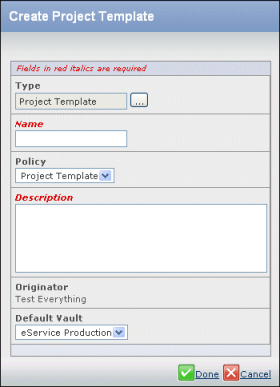
If cloning a template, the application enters the source template description and name prefixed with "PC_Clone Of".
Enter or edit the details for the project template.
Type. If a project template has subtypes, you can choose the type. If the template does not have a subtype defined, the chooser button does not appear.
Name. Enter the name of the project template.
Policy. Select a policy for the template from the drop-down list.
Description. Enter a brief description of the project template. You may want to include the kinds of projects the template should be used for and state pertinent information about the deliverables, folders, and WBS.
Default Vault. Select a default vault from the drop-down list. See Selecting Vaults.
Click Done.
The system creates the template in the Active state. To complete the template, you can add:
|