Click the name of the risk.
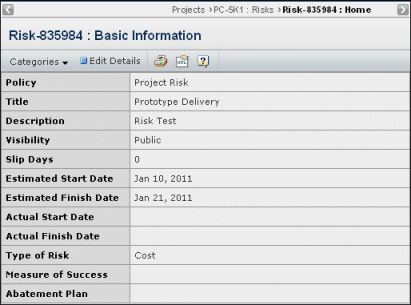
This page lists these details for the risk:
Policy. The policy that governs the risk's lifecycle.
Title. The title entered by the risk owner.
Description. A description of the risk.
Visibility. Public means that anyone who can view the project can view the risk. Restricted means that only the risk owner, assignees, project owner, and Project Leads can view the risk.
Slip Days. Shows the number of days that have past since the estimated completion date. If the estimated finish date has not yet arrived, the number is 0.
Estimated Start Date. The date the owner estimates the risk assignee will begin to resolve the issue.
Estimated Finish Date. The date the owner estimates the risk assignee will finish the resolution.
Actual Start Date. The date an assignee begins work on the risk. The system fills in the current date automatically when the owner or assignee promotes the risk to Active. Alternatively, the owner or an assignee can manually enter or edit the date.
Actual Finish Date. The date the assignee completes the risk. The system fills in the current date automatically when the owner or assignee promotes the risk to Complete. Alternatively, the owner or assignee can manually enter or edit the date.
Type of Risk. The area the risk relates to: Cost, Quality, Technical, Resource, Performance, Schedule, Benefits, Manufacturability, Other.
Measure of Success. A way to determine if risk has been avoided.
Abatement Plan. An alternative plan to continue the project or task if risk is not avoided.