From the page Actions menu or toolbar, click Assign Selected.
If you selected more than one task, the Find People page opens. Click Add. See Searching for People and Project Members.
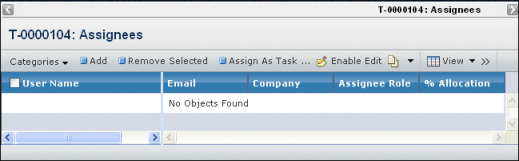
The assignees list does not necessarily include the task owner. The owner is included only if the owner was specifically selected as an assignee also.
For each assignee, this page lists these details:
User Name. The person's last and first name. Click to view the Properties page for that user.
Email. The person's email address. To send the person an email, click the address.
Company. The person's company.
Assignee Role. The person's role in completing the task: Task Owner, Task Assignee, or Task Reviewer. All roles can view and edit the same information about the task. The role is simply a designation that describes the person's responsibility. Note that the Task Owner role is different from the true owner for the task. For example, the owner can be added as an assignee and given a role of Task Assignee, Task Reviewer, or Task Owner. Additionally, a person can be given the role "Task Owner" without being made the true task owner.
% Allocation. The percentage of the person's time dedicated to the task.