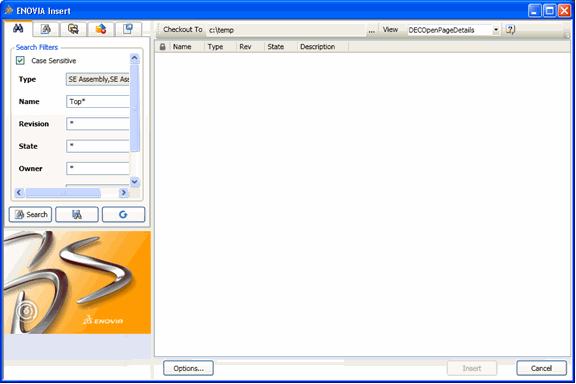Inserting Designs From ENOVIA in an Active Design | ||||||
|
| |||||
The selected design is inserted to the design currently active in SolidEdge in the location
(0,0,0). For details on behavior changes in the Open feature when Read-only flag is activated by your Administrator, see About Opening Designs From ENOVIA.
Note: In Solid Edge ST3, an unresolved symbol is displayed for the component in an assembly family when an assembly family with a component is inserted using ENOVIA > Insert. This is a Solidedge API issue in Solid Edge ST3.