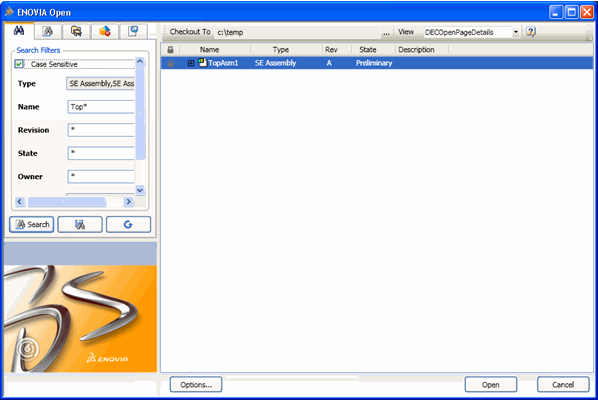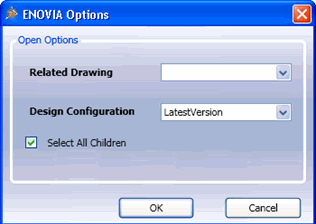Click ENOVIA > Open from SolidEdge toolbar.
The ENOVIA Open dialog box opens.
Search for the designs
using Search option in ENOVIA Open dialog box. See Searching Designs.
The results of the search is listed.
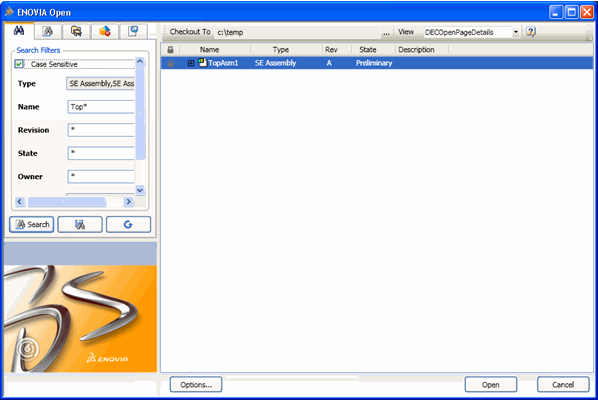
Note:
Shared structures are not expanded for each occurence on the search
list of ENOVIA Open dialog
box.
Select a design from the list to view the preview image of the design which is displayed in the left corner of ENOVIA Open dialog box.
Enter the following options in ENOVIA Open dialog box:
- Checkout To. The designs opened from ENOVIA are downloaded to the directory specifed. The directory specified in the Checkout preferences by the Integration Administrator is shown by default. Click [...] to browse and select another directory as the checkout directory.
- View. Click and select a table defined by the Integration Administrator from the drop down list. The selected table is applied to the ENOVIA Open dialog box.
Click Options in ENOVIA Open dialog box.
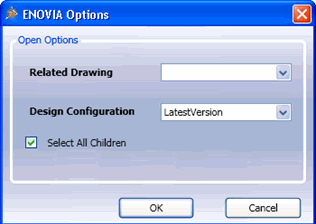
The ENOVIA Options dialog box opens.
Choose options to be executed when you open a design from ENOVIA:
-
Related Drawing. Downloads all associated drawings to the selected model. The files are copied to the users designated local working directory..
-
Design Configuration.
Select an option from the drop down list to display specific versions or revisions of designs in ENOVIA Open dialog page:
- AsStored. Provides the precise structure stored when it was saved in ENOVIA.
- LatestVersion. Finds the latest version of all the nodes of a selected node and its underlying structure.
- LatestRevision. Finds the latest finalized revisions of the selected node and its underlying structure.
- LatestReleasedRevision. Finds the latest revision which is in the release state of the selected node and its underlying structure. If no object is in the Release state, then the latest revision of the object is displayed.
- Select All Children. Select this checkbox to select all the children of the selected design for opening in SolidEdge.
Click OK.
Click Open.
Confirm File Overwrite dialog box opens if the files already exist in the location specified as the Checkout directory. The following options are available:
- Overwrite All. All files listed in the file overwrite confirmation dialog are overwritten. The files corresponding to the parent nodes which are selected for the Open operation are loaded in the CAD tool.
- Overwrite Selected. Only the selected files are overwritten. The files corresponding to the parent nodes which are selected for the Open operation are loaded in the CAD tool (The file is loaded in the CAD tool irrespective of whether it was selected for overwrite or not).
- Overwrite None. None of the files listed in the file overwrite confirmation dialog are overwritten. The files corresponding to the parent nodes which are selected for the Open operation are loaded in the CAD tool (The file is loaded in the CAD tool even when it is not overwritten).
- Cancel. Aborts the Open operation.
The selected designs are opened in SolidEdge and also downloaded to the location specified in
Checkout To in
ENOVIA Open dialog box.
Note:
For details on behavior changes in the Open feature when Read-only flag is activated by your Administrator, see About Opening Designs From ENOVIA.