About Viewing Version and Revision Information | ||||||||
|
| |||||||
You can view version information in the Version columns in the SolidWorks task pane and the File View pane in Windows Explorer.
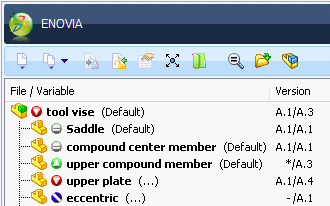
A design's version is composed of two pairs of letters and numbers. In the example above, the version of the assembly is A.1/A.3.
- The letters are revision indicators. In the example, 'A' represents the first revision of the design. You can choose to increment the revision number when a design reaches a significant milestone.
- The numerals are version indicators. Every time you check a modified file into the vault a new version is created.
- The letter and number pair to the left of the / are the revision and version in the local vault view. The letter and number pair to the right are the revision and version in the vault.
In the ENOVIA task pane in SolidWorks, symbols indicate the version in the local cash in relation to the version in the ENOVIA database.
 |
The local file is the same version as the file in the vault. | |
 |
The local file is newer than the file in the vault. | |
 |
The local file is older than the file in the vault. | |
 |
The local version of the file has been modified. | |
 SolidWorks task pane |
The file in the vault does not exist locally | |
 Windows Explorer |
The file in the vault does not exist locally | |
In the example above, both the version and the symbol indicate that the assembly in the local vault view is older than the assembly in the vault.
In both SolidWorks and the local vault view in Windows Explorer, you can also view version information in the following dialog boxes:
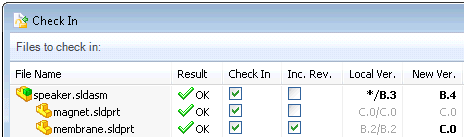 |
The Local Ver. column text is black and bold when a change to the local version will cause a new version. It is gray if no change has been made. The New Ver. text is black and bold if the command will create a new version or revision. It is gray if no change will be made. |
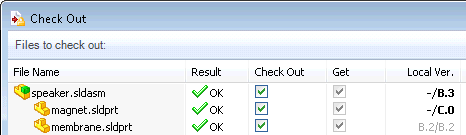 |
The Local Ver. column text is black and bold if the command will retrieve the file. It is gray if the right version is present in the local cache. |
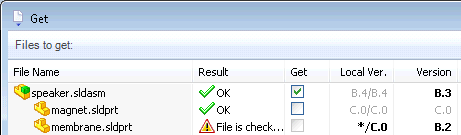 |
The Local Ver. column text is black if the retrieved file will overwrite changes to the file in the local cache that have not been checked in. The Version column text is black if the retrieved file will change the version of the file in the local cache. |
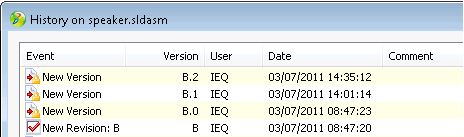 |