Cancel Checkout | ||
| ||
If you check out an object for editing (with a lock) and then change your mind about creating a new version, you can undo (cancel) the checkout with the Cancel Checkout dialog box. When you cancel a checkout, an unlocked copy of the object remains in your work area unless your project leader has defined a default fetch state. You can also request a different object state if you use the cancel command. If you have made changes to the object prior to canceling the checkout, you cannot change the object state, thereby overwriting your local modifications, unless you specify the Force Overwrite of Local Modifications option to the cancel command.
This command only cancels a checkout performed by you.
You can select these workspace items for the cancel operation:
- A DesignSync folder
- A managed DesignSync (non-module) object
- A module base folder
- A module folder
- A module member
Note: To release the lock on a module branch, see Unlocking an Object or Branch .
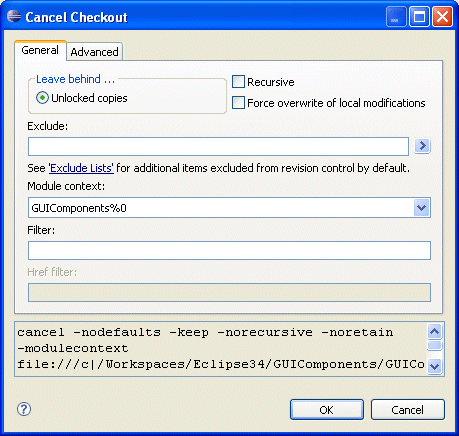
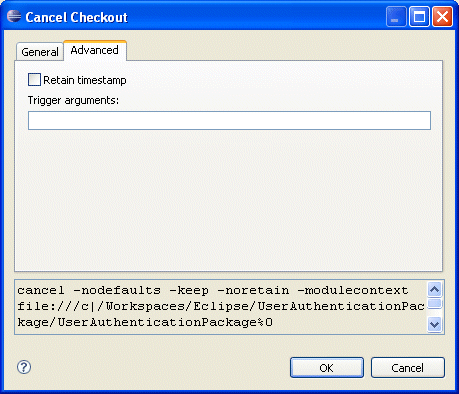
General
- Leave behind Unlocked copies
-
After the operation is over, keep an unlocked copy in your work
area.
This is the default unless your project leader has defined a default fetch state. Because you have relinquished any lock you may have had on the file, someone else can check the file out from the vault with lock in order to modify it.
Note: You can control whether these files are left in a read-only state or a writable state by using the Unlocked files are checked out in Read Only mode option on the General panel in SyncAdmin.
- Leave behind Links to cache
- Use this option to remove the lock and leave a link to a shared copy of the design object in a cache folder. This option is available only on UNIX platforms.
- Leave behind Links to mirror
- Use this option to remove the lock and leave a link to a shared copy of the design object in a mirror folder. This option is available only on UNIX platforms. This option is not available for module data.
- Recursive
- See Recursive option.
- Force overwrite of local modifications
- See Force Overwrite of Local Modifications Options.
 By default,
By default, this option is unselected.
By default,
By default, this option is unselected. - Exclude
- See Exclude option.
The default for this option is blank.
- Module context
- See Module Context option.
The default for this option is blank.
- Filter
- See Filter option.
The default for this option is blank.
- Href filter
- See Href Filter option.
![]()
Other
These sections appear on most dialog boxes
- Command invocation
- See Command Invocation.
- Command buttons
- See Command Buttons.