File List for a Non-versioning Document | ||
| ||
Columns
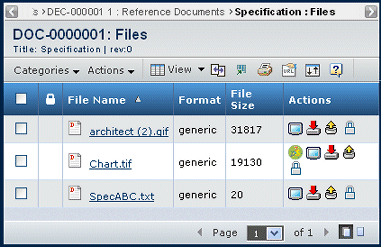
| Column Name | Description |
|---|---|
| The lock icon appears if the file is locked. | |
| File Name | The name of the file. |
| Format | The format of the file. |
| File Size | The size of the file. |
| Actions | The actions you can perform on the file. See fileactions. |
File Actions
| Icon | Name | Action |
|---|---|---|
3DLive Examine |
For TIF or TIFF files, view in 3DLive. If 3DLive is not installed on your workstation, you are prompted to install it. Follow the instructions on the screen. |
|
Download |
Download the file to your local machine. Navigate to the folder or directory you want to contain the file. |
|
View |
View the file in a registered viewer. |
|
Check Out and Lock |
Check out the file to your local machine and lock it from other users. Navigate to the folder or directory you want to contain the file. |
|
Check In |
Check in and unlock the file. See eitherUploading Files with the Applet or Uploading Files without the Applet. |
|
Lock |
Lock the file without checking it out. |
|
Unlock |
Unlock the file without checking in a new version. |
![]()
Actions Menu and Page Toolbar
This table describes the available actions.
| Action | Description | For details, see: |
|---|---|---|
| Upload/Checkin | Copies an existing or new file from your local machine and checks it into this Document object. | Uploading Files with the Applet or Uploading Files without the Applet |
| Download | Copies checked files to your local machine without locking them on the ENOVIA server. Multiple files are downloaded in a single zip file. | -- |
| Checkout | Copies checked files to your local machine and locks them on the ENOVIA server. | -- |
| Delete Selected Files | Deletes checked files, click OK to confirm. | -- |